Submitted Files
Click 'Settings' > 'File Rating' > 'Submitted Files'
- The 'Submitted Applications' area lets you review and manage the files that you have uploaded to Comodo for analysis.
- You can submit suspicious, unknown or false-positive files for analysis. 'Unknown' files are those that do not yet have a trust rating. 'False positives' are files you think CIS has incorrectly classified as malware.
- Once uploaded, our automated systems test the file to establish whether or not it is trustworthy. After the automated tests, the file is manually inspected by our technicians and added to the global whitelist or blacklist as appropriate.
|
Tip: You can have CIS automatically submit unknown files to Comodo for analysis. To set this up:
|
Open
the submitted files interface
- Click
'Settings' on the CIS home screen
- Click 'File Rating' > 'Submitted Files' on the left:
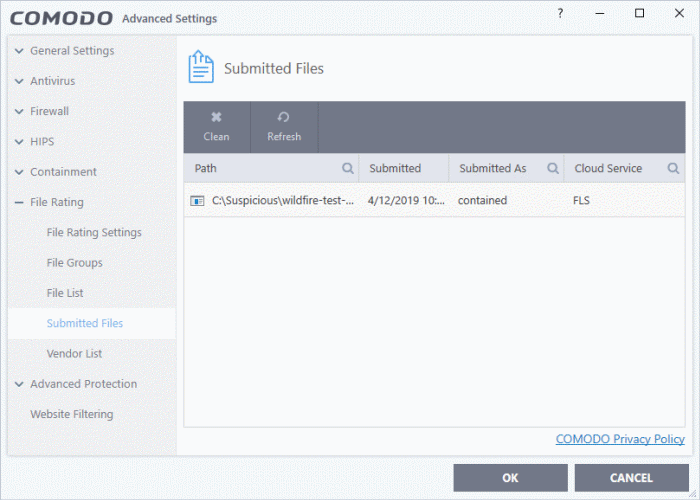
- Path - The location of the file on your computer
- Submitted - Date and time the file was uploaded for analysis
- Submitted As - The status under which the file was uploaded. Examples include 'automated' and 'contained'
- Cloud Service - The name of the Comodo cloud service to which the files were submitted. This is usually the file look-up server (FLS), or Comodo Valkyrie. Valkyrie is Comodo's automated file-testing service.
Context Sensitive Menu
- Right-click on a file to view further options:
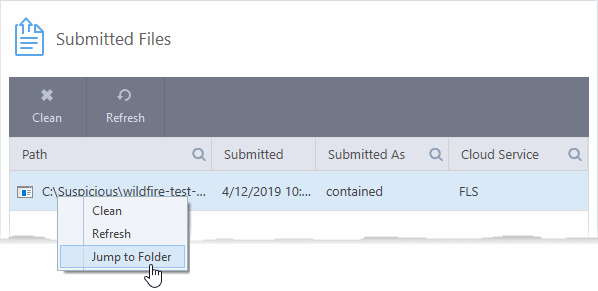
- Clean - Clears the list
- Refresh - Reloads the list to show recently submitted items
- Jump to Folder - Opens the directory in which the file is located
You
can also use the buttons at the top to clean and refresh the list:
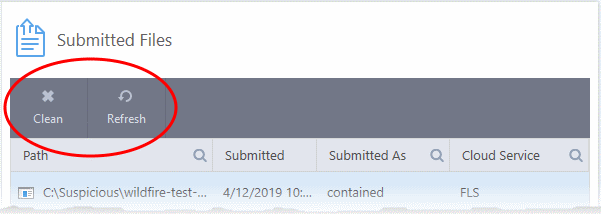
Sort and search options
- Click any column header to sort items in order of the entries in that column
- Click the search icons in each column header to find items by file path, 'submitted as', or 'cloud service':
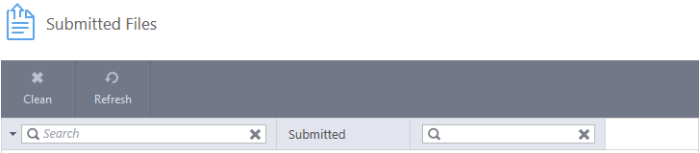
- Click the 'X' icon to clear search criteria and display all items.



