Use the Comodo Uninstaller Tool
- Note. This tool should only be used if you are having difficulties removing Comodo products using the traditional 'Add/Remove' programs method.
- Users who simply wish to uninstall are strongly advised to remove the product via the Windows control panel:
- Type 'Add/Remove Programs' into the Windows search box
- Windows 10 – The search box is pinned to the task bar
- Windows 7 and other versions - Click the 'Start' button to view the search box
- Locate the Comodo product you wish to remove in the list of programs
- Click 'Uninstall'
- The Comodo uninstaller tool lets admins and advanced users scan hosts for Comodo products and remove them.
- Products that can be removed by this tool include Comodo Internet Security, Comodo Firewall, Comodo Antivirus, Comodo Client Security, and Comodo Advanced Endpoint Protection (AEP).
Uninstall Comodo Products
- Download the setup file from the URLs mentioned above
- Run the setup file
- Read the advisory, agree to the EULA then click 'I accept' to commence the uninstallation:
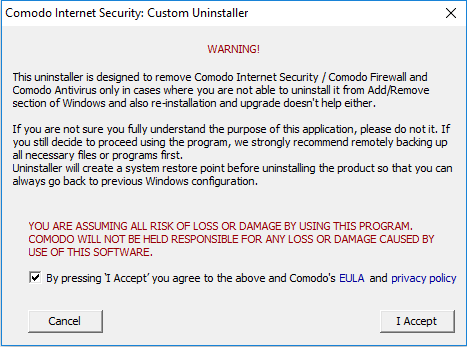
- Click 'Scan' to search for Comodo Internet security products. If the tool detects any of the specified products, click 'Continue' to remove them
- Click 'Restart' after the cleanup process is complete
- The tool requires a second restart to finalize the removal.



