Enable / Disable AV, Firewall, Auto-Containment, Viruscope and Website Filter Easily
Right-click
on the CIS tray icon to quickly switch on
or off the Antivirus, Firewall, Auto-containment, VirusScope or Web Filter components:
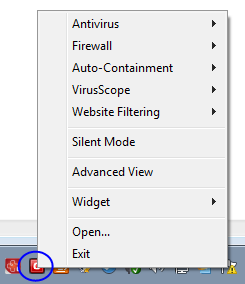
To enable/disable the Antivirus
-
Right-click on the system tray icon with CIS in Basic View.
-
Move your mouse over 'Antivirus'.
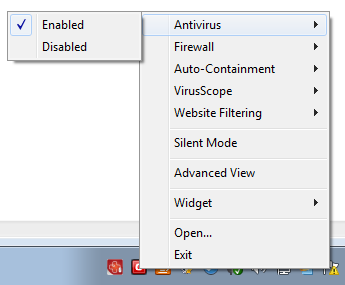
-
Choose 'Enabled' or 'Disabled' as required.
You can also set security level from the Home Screen.
To enable/disable the Firewall
-
Right-click on the system tray icon with CIS in Basic View.
-
Move your mouse over 'Firewall'.
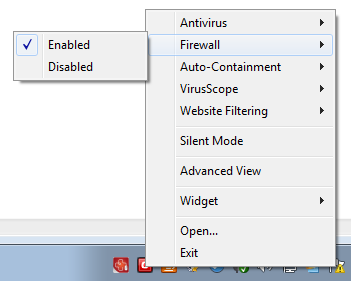
-
Choose 'Enabled' or 'Disabled' as required.
You can also set security level from the Home Screen.
To enable/disable the Auto-Containment
-
Right-click on the system tray icon with CIS in Basic View.
-
Move your mouse over 'Auto-Containment'.
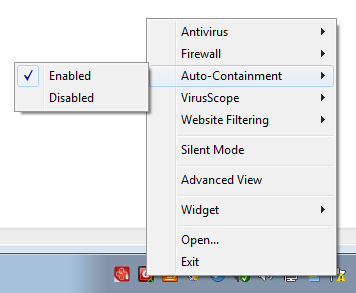
-
Choose 'Enabled' or 'Disabled' as required.
You can also set security level from the Home Screen.
To enable/disable the VirusScope
-
Right-click on the system tray icon with CIS in Basic View.
-
Move your mouse over 'VirusScope'.
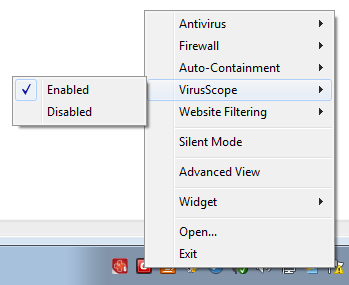
-
Choose 'Enabled' or 'Disabled' as required.
You can also set security level from the Home Screen.
To enable/disable the Website Filtering
-
Right-click on the system tray icon with CIS in Basic View.
-
Move your mouse over 'Website Filtering'.
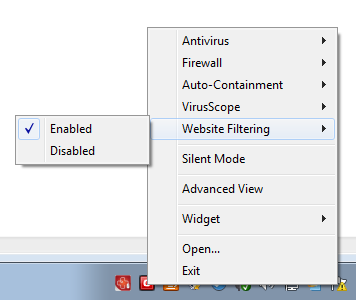
-
Choose 'Enabled' or 'Disabled' as required
You can also set security level from the Home Screen.



