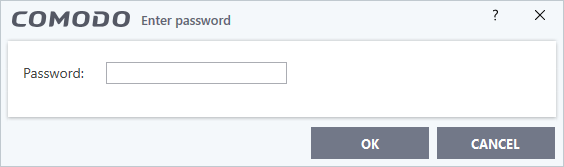Block Internet Access while Allowing Local Area Network (LAN) Access
You can configure the firewall to block internet access while allowing connections to an internal network (intranet or LAN).
Example scenarios:
- In your network at home, you want your child's computer to connect to other computers at home but disable their internet access for safety reasons
- In a company network, you want employee computers to connect to your network but disable internet access for bandwidth reasons
|
Side note. If you just want to block access to certain websites, see 'Block/allow websites selectively to users of your computer' instead. |
You need to create a global firewall rule to block internet access while allowing internal connections. You should also password protect your configuration to prevent others from altering it.
Create a Global Rules
1. Click 'Settings' on the CIS home screen
2. Click 'Firewall' > 'Global Rules'
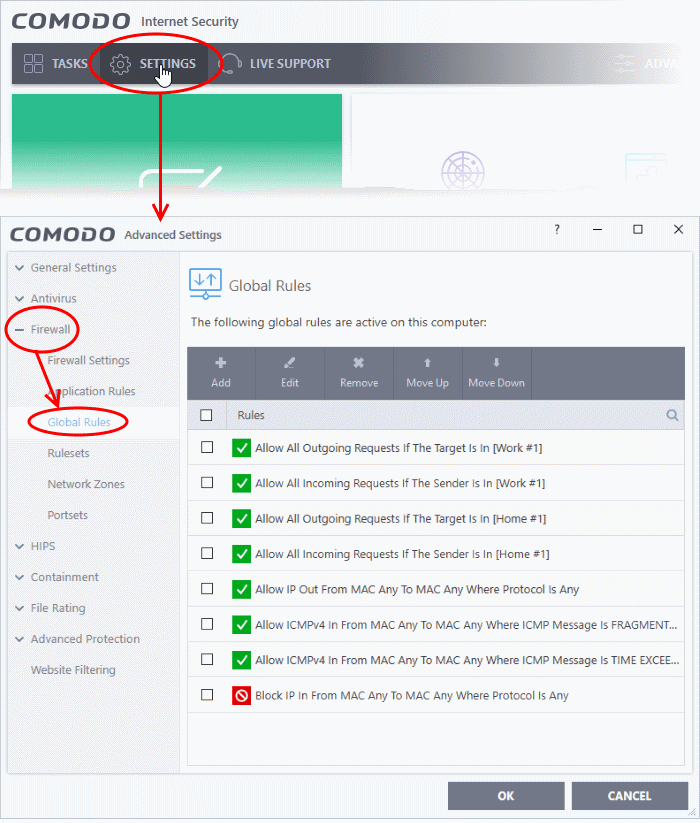
3. Choose 'Add' from the options at the top. The 'Firewall Rule' interface will open.
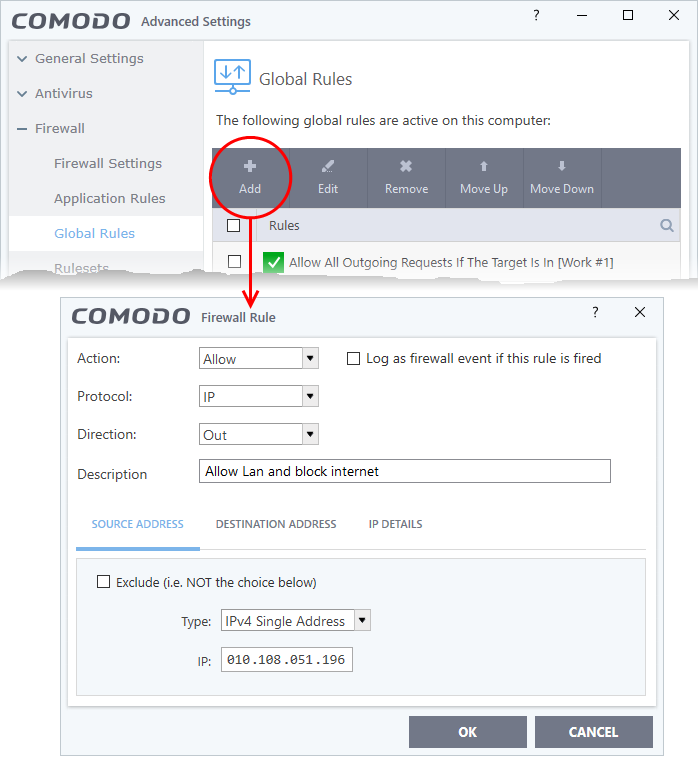
4. Choose the following options from the respective drop-downs:
- Action = 'Block';
- Protocol = 'IP';
- Direction = 'Out'.
6. Click the 'Source Address' tab, choose 'IPv4 Single Address' or 'IPv6 Single address' as per your network and enter the IP address of the computer in the IP text box.
7. Click the 'Destination Address' tab, choose 'Network Zone' from the 'Type' drop-down and choose your local area network from the 'Zone' drop-down.
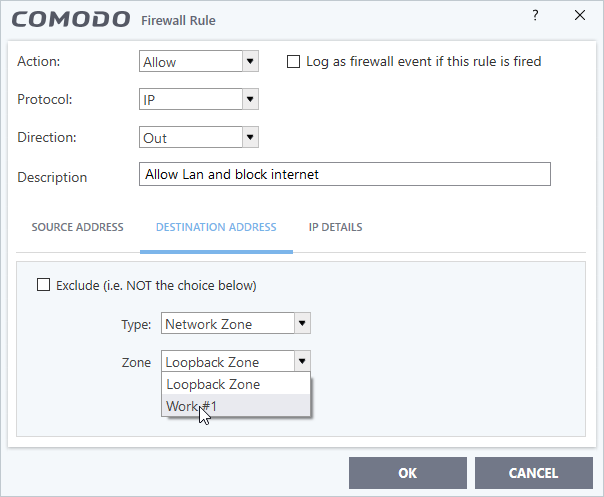
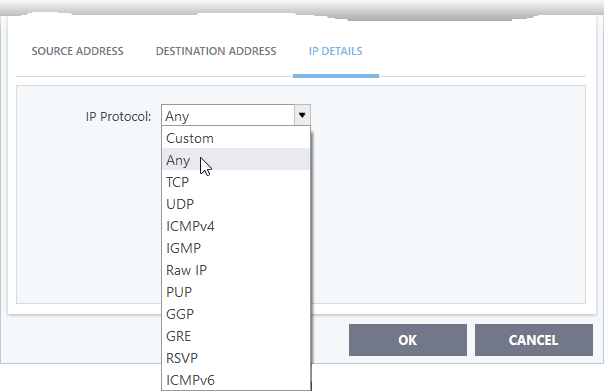
10. Select the rule and click the 'Move Up' button until the rule is in first position:
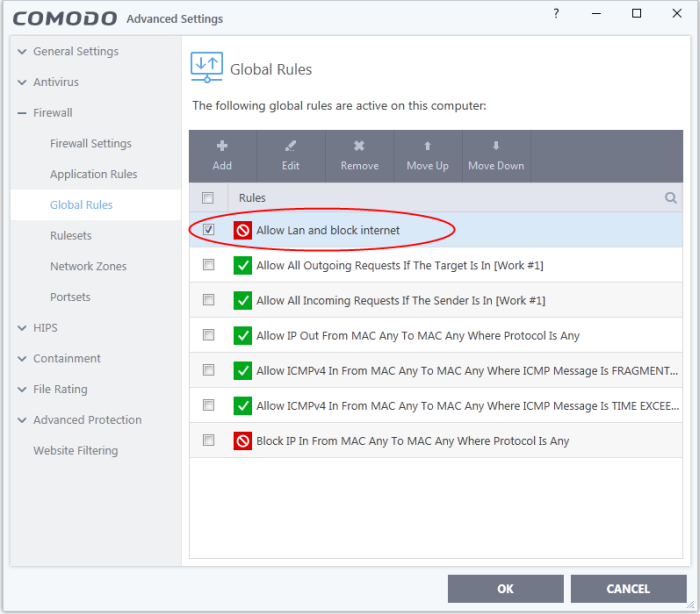
11. Click 'OK' for your configuration to take effect.
Your firewall is now configured to allow access to the internal network but to block internet access. Now you need to password protect this configuration to prevent others from changing it.
Password protect your configuration
-
Click 'Settings' on the CIS home screen
-
Click 'General Settings' > 'User Interface'
-
Select 'Enable Password Protection' under 'Password Protection' and click the 'Set Password' link. The Create/сhange password' dialog will appear:
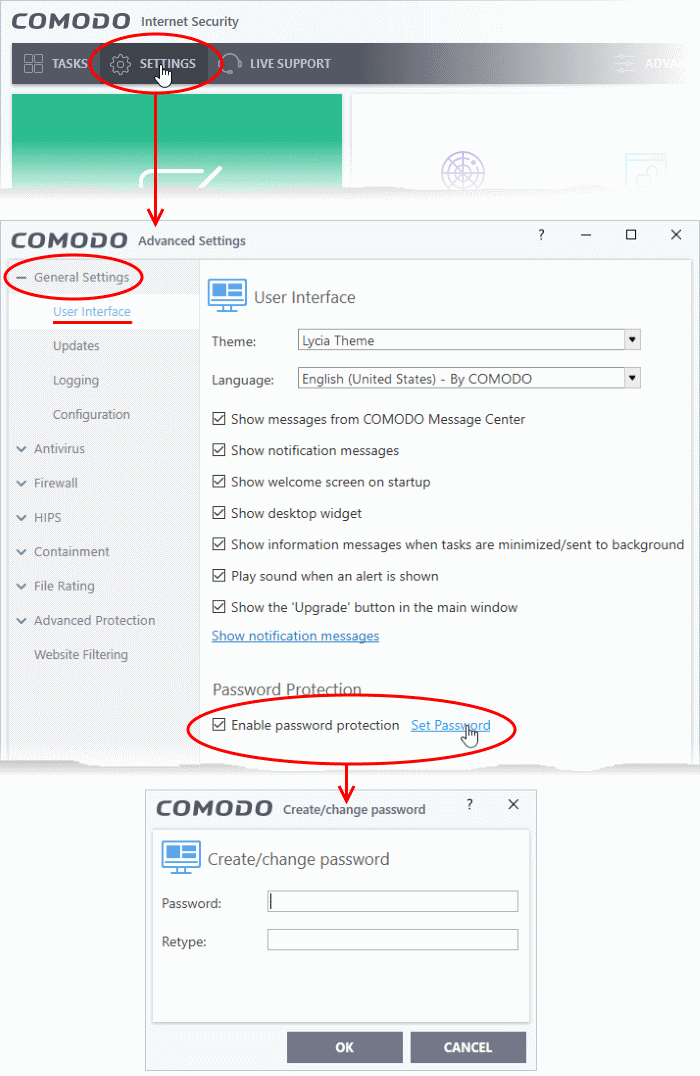
The configuration is now password protected. From the next attempt to change any configuration changes to CIS, you will be prompted to enter the password to proceed.