Download and Burn Comodo Rescue Disk
- Click 'Tasks' > 'Advanced Tasks'
- Click 'Create Rescue Disk'
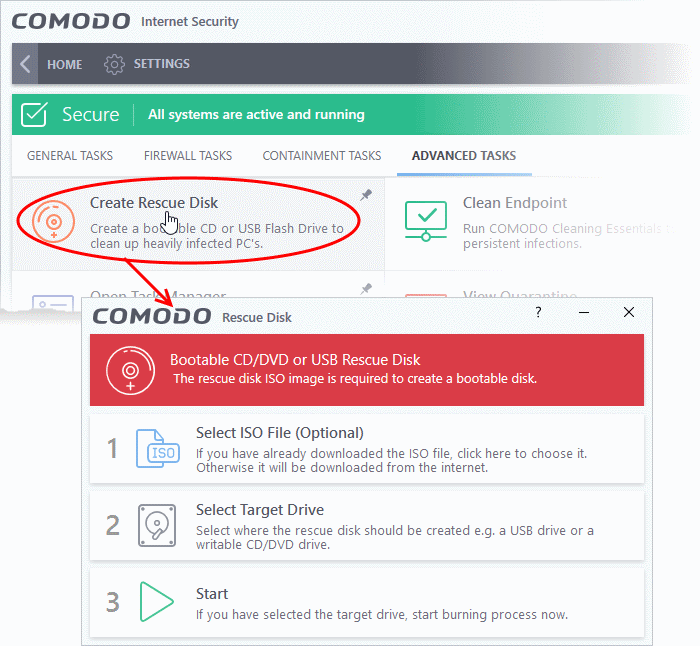
The setup screen shows the steps to create a new rescue disk:
Step 1 - Select the ISO file
Optional. If you have already downloaded the rescue disk ISO from Comodo then please select it here. If you haven't yet downloaded then please ignore this step - it will be downloaded automatically during Step 3.
Step 2 - Select target drive
Select the CD/DVD or USB on which you want to burn the rescue disk. You will boot to this disk to run the antivirus product.
Burn CD or DVD
- Label a blank CD or a DVD as "Comodo Rescue Disk - Bootable" and load it in your CD/DVD drive
- Click 'Select Target Drive' from the 'Comodo Rescue Disk' interface and select the drive from the 'Select Disk' dialog
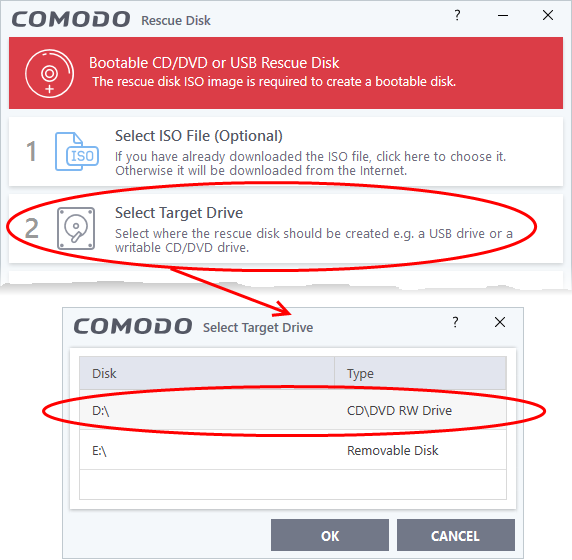
- Click 'OK'
Burn to a USB Drive
- Insert a formatted USB stick in a free USB port on your computer
- Click 'Select Target Drive' from the 'Comodo Rescue Disk' interface and select the drive from the Select Disk dialog
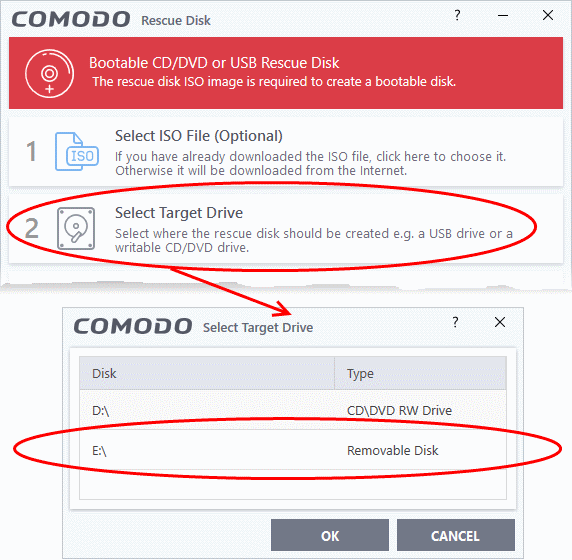
Step 3 - Burn the Rescue Disk
-
Click 'Start'
- If you selected a local ISO in step 1 then burning will start immediately. If not, the ISO will be downloaded from Comodo servers:
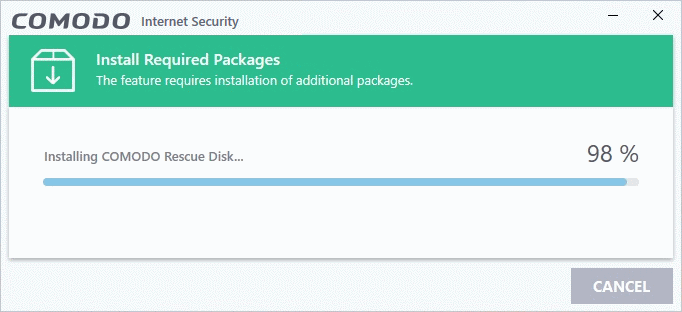
After downloading, setup will burn the ISO to your target drive:
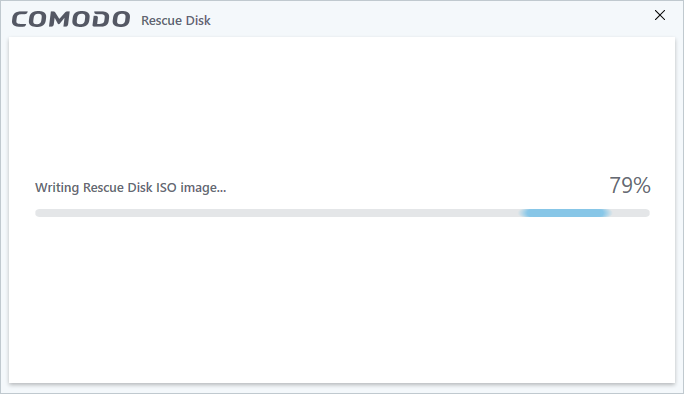
On completion, the files will be written on to the CD/DVD or the USB Drive.
- Wait until the write process is complete - do not eject the CD/DVD/USB drive early. The CD/DVD/USB will be ejected automatically once the burning process is finished.
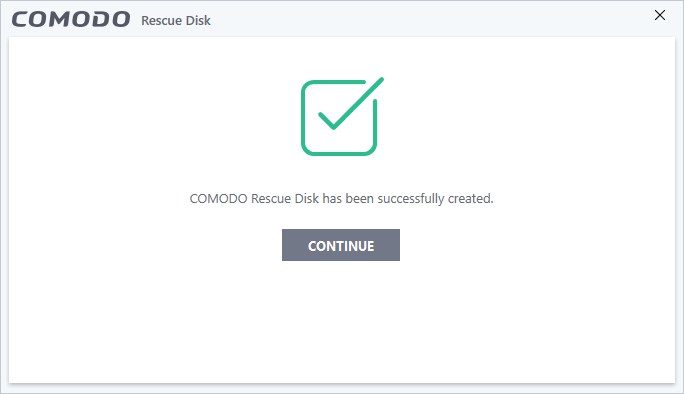
Your bootable Comodo Rescue Disk is ready.
- Click 'Continue' to go back to CIS interface



