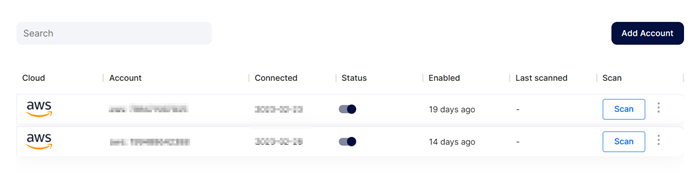Amazon Web Server (AWS) Account Onboarding
We need to create IAM User creation to get required details for onboarding an AWS cloud account
Please follow the following steps to provide a user with appropriate read access:
Step 1: Navigate to IAM -> Users and click on Add Users

Step 2: Give a username to identify the user
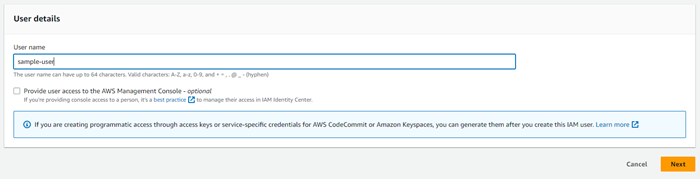
Step 3: In the "Set Permissions" screen:
a. Select "Attach policies directly"
b. Search "ReadOnly", Filter by Type: "AWS managed - job function" and select the policy
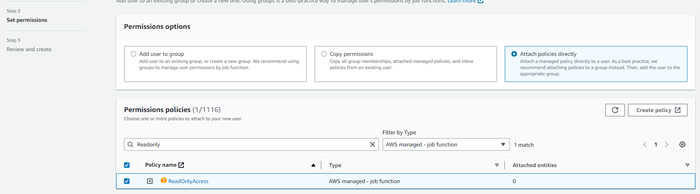
c. Search "SecurityAudit", Filter by Type: "AWS managed - job function" and select the policy
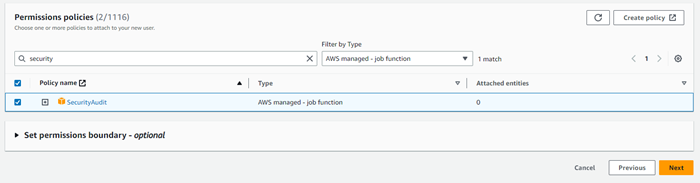
Step 4: Finish creating the user. Click on the newly created user and create the Access key and Secret Key from the Security Credentials tab to be used in the Xcitium AWS Onboarding panel
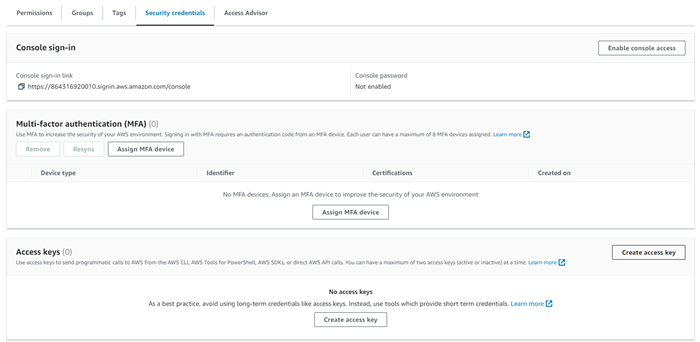
In this example we are onboarding AWS account using the Access Keys method.
Step 1: To onboard Cloud Account Navigate to Cloud Security Settings > Cloud Accounts
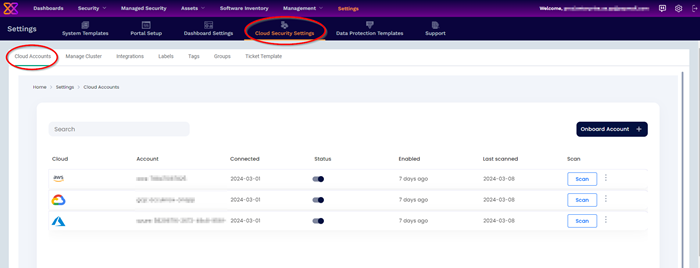
Step 2: In the Cloud Account Page select 'Onboard Account' option
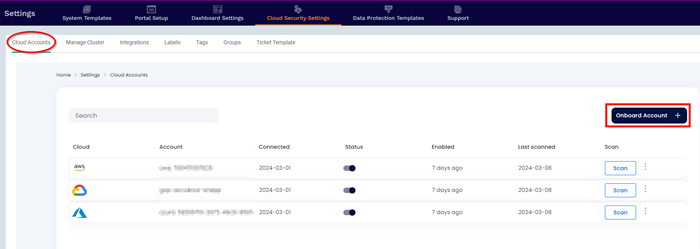
Step 3: Select the AWS option
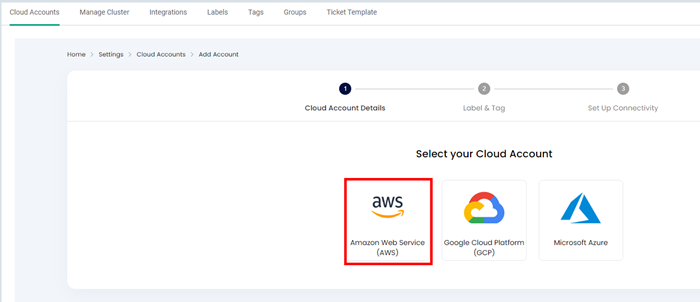
Step 4: In the next Screen select Connection method, labels and Tags field from the dropdown Menu.
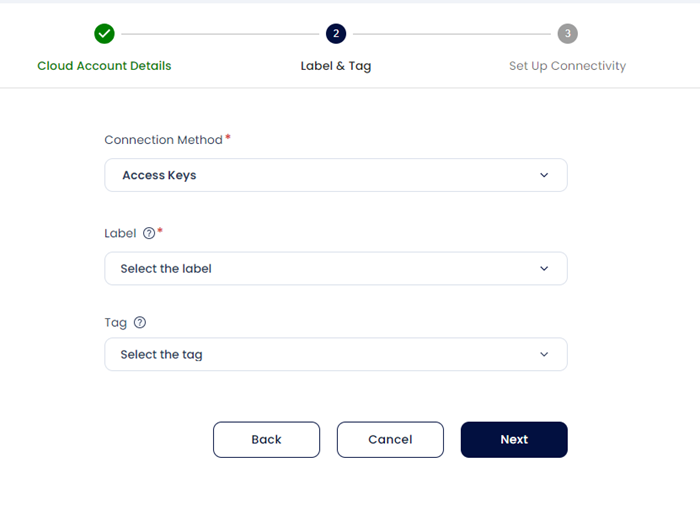
Step 5: After giving labels and Tag in the Next Screen Provide the AWS account’s Access Key and Secret Access Key ID and Select the Region of the AWS account.
Note: Show Steps option will provide instructions to get Access Key ID and secret Access Key
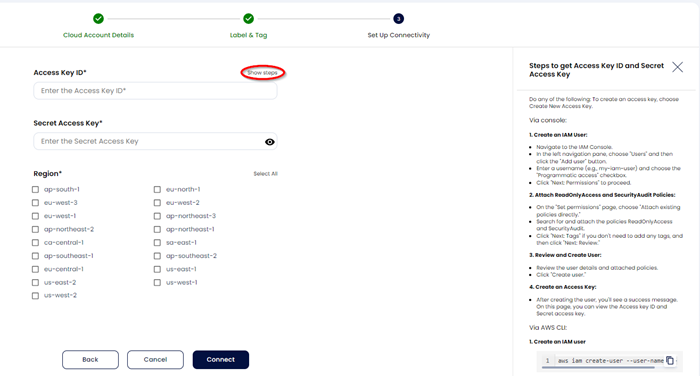
Step 6: AWS account is added to the Xcitium using Access Key Method. We can see the onboarded cloud account by navigating to Cloud Security Settings > Cloud Accounts option.