View and Manage Profiles Associated with a Device
The 'Associated Profiles' tab lists all active configuration profiles on an endpoint. A profile may be applied to a device for any of the following reasons:
-
Because it is a default profile
-
It was specifically applied to the device
-
It was specifically applied to the user
-
The device belongs to a device group which has a group profile
-
The user belongs to a user group which has a group profile
For more details on configuration profiles, see Profiles for Windows Devices.
View and manage the profiles associated with a device
-
Click 'Assets' > 'Devices' > 'Device List'
-
Click the 'Device Management' tab, if it not open already
Select a group to view devices in that group
Or
Select 'Show all' to view every device enrolled to Xcitium
-
Click on any Windows device then select the 'Associated Profiles' tab
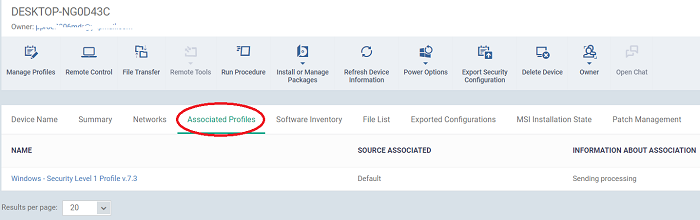
|
Column Heading |
Description |
|---|---|
|
Name |
The profile label.
|
|
Source Associated |
The source through which the profile was applied to the device. Configuration profiles can be applied to a device in different ways:
|
|
Information about Association |
The status of profile application to the device. |
-
Click the 'Name' column header to sort the items in the alphabetical order of the names of the items
Add or Remove Profiles
Profiles can be added or removed from the device clicking 'Manage Profiles' option at the top. See Assign Configuration Profiles to Selected Devices for more details.



