Patch Management
Click 'Software Inventory' > 'Applications' > 'Patch Management'
-
The patch management area lets you install OS updates and patches for 3rd party applications on managed Windows devices.
-
The area also lets you uninstall Windows updates and patches if you want to roll back to the previous version.
-
You can also create procedures to deploy operating system and 3rd party application patches. The procedures can be added to profiles to automatically install any new patches.
-
Patches need to be approved before it can be deployed on endpoints. Auto-approval is enabled by default.
-
You can choose to decline patches so they are not deployed.
-
You can filter patches by company and device group.
|
Tip: This area lets you manage patches across all devices in your network. As an alternative, you can manage patches on individual devices by clicking 'Assets' > 'Devices' > 'Device List' > 'Device Management' > Click on a device > 'Patch Management'. See View and Manage Patches for Windows and 3rd Party Application to find out more. |
Open the patch management interface
-
Click 'Software Inventory' > 'Applications' > 'Patch Management':
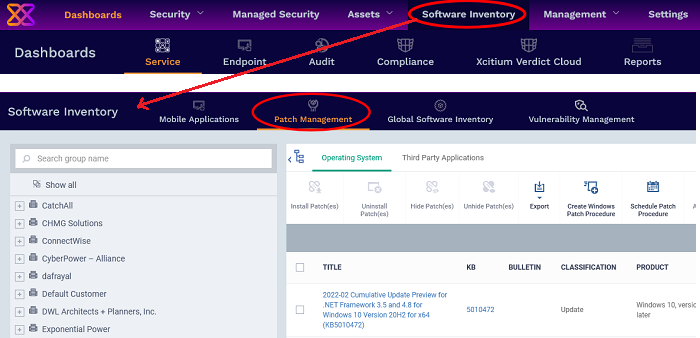
The interface has two tabs:
-
Operating System - All OS patches available for deployment through Xcitium.
Only approved OS patches are installed on endpoints.
Each patch has additional details such as classification, the Windows component to which the patch applies, severity, release date, installation status and links to knowledgebase articles.
The interface lets you install or uninstall selected patches on multiple devices. You can also generate a report on overall patch status.
See Manage OS Patches on Windows Endpoints for more details.
-
Third Party Applications - All updates available for 3rd party applications installed on managed Windows endpoints.
Only approved 3rd patches are installed on endpoints.
You can update selected applications on all required endpoints. See Install 3rd Party Application Patches on Windows Endpoints for more details.
See Xcitium Supported 3rd Party Applications for a list of applications that we support for patching.
View patches by device groups
-
The tree structure on the left device groups created for your organization:
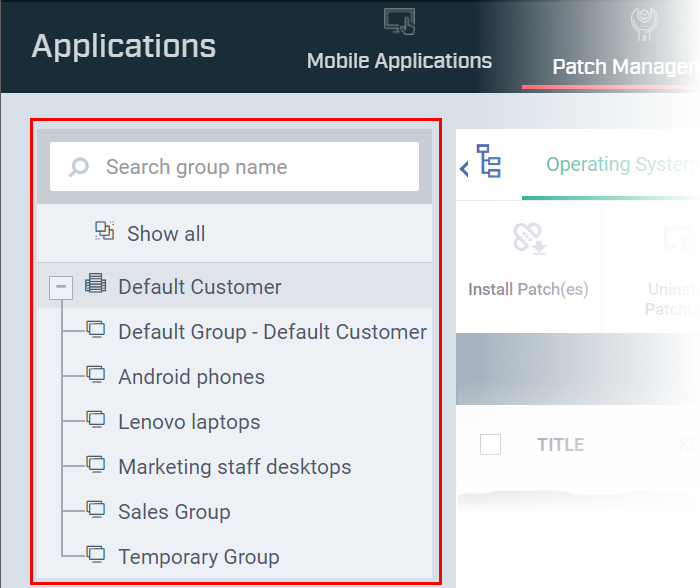
Type a group name in the search field to look for a specific group
Click '+' beside 'Default Customer' to view your device groups
Click a device group to view patches for devices belonging to that group
Click 'Show all' to clear any selections and view all patches



