Send Enrollment Link to iOS Devices
Click 'Assets' > 'Devices' > 'Device List' > 'Device Management' > click the name of an iOS device > 'Send Agent Enrollment Link'
-
Xcitium lets you resend a shortcut for enrollment of the MDM agent app installed on the device, if the user has missed to complete the device enrollment process.
Background:
iOS device enrollment process involves two steps
-
Installation of MDM profile
-
Installation and enrollment of MDM agent app. The MDM agent is essential to connect the device to Xcitium:
The agent app download and installation starts after the installation of the MDM profile:
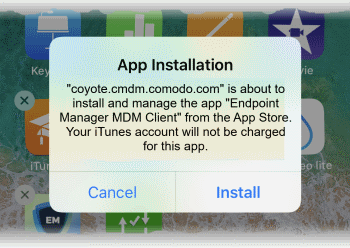
-
Once the agent is installed, a green 'Run after install' icon appears on the home screen
-
The user needs to tap the icon in order for the agent to enroll itself to Xcitium.
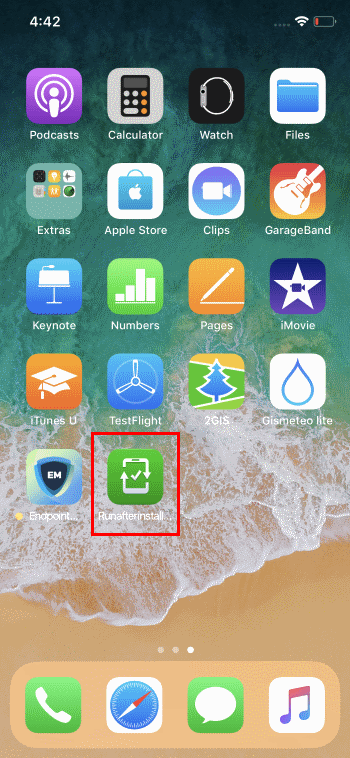
If the user misses to tap the icon and accidentally removed the shortcut from the home screen, you can send the shortcut from the Xcitium console. This enables the user to enroll the agent to Xcitium.
See Enroll iOS Devices to read more.
Resend agent enrollment link
-
Click 'Assets' > 'Devices' > 'Device List'
-
Click the 'Device Management' tab
Select a group to view only its devices
Or
Select 'Show all' to view every device added to Xcitium
-
Click the name of the iOS device to which you want to send the enrollment link
The device details interface opens.
-
Click 'Send Agent Enrollment Link'
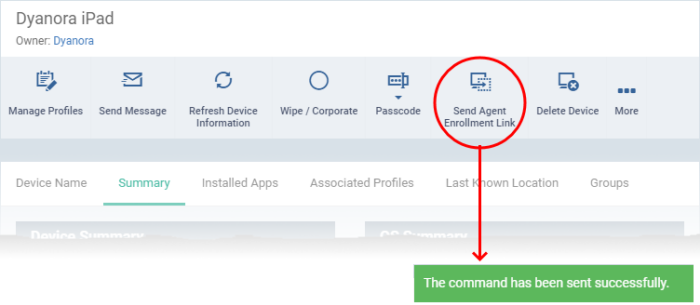
The command is sent to the device. The green shortcut icon for enrolling the agent to Xcitium, reappears on the home screen of the device.
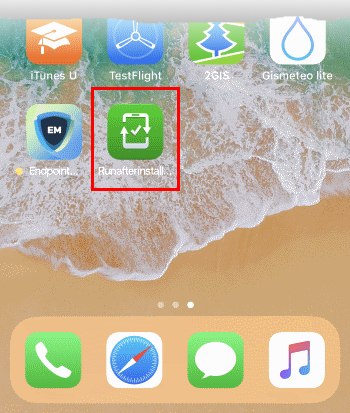
The user needs to tap the icon to enroll the agent installed on the device to Xcitium.



