Create Windows Profiles
-
Click 'Assets' > 'Configuration Templates' > 'Profiles'
-
Click 'Create' then 'Create Windows Profile'
-
Type a name and description for your profile then click 'Create'
-
The new profile appears in 'Assets' > 'Configuration Templates' > 'Profiles'. Click the profile name to open its configuration screen.
-
New profiles have only one section - 'General'. Click 'Add Profile Section' to add settings for other sections. Each section you add will appear as a new tab.
-
After you have created your profile you can apply it to devices, users and device groups/user groups.
-
You can make any profile a 'Default' profile by selecting the 'General' tab then clicking the 'Edit' button.
-
A 'default' profile is one that is applied automatically to any device which matches its operating system. You can have multiple 'default' profiles per operating system.
The rest of this section explains the processes above in more detail, and includes descriptions of each profile section.
Create a new profile
-
Click 'Assets' > 'Configuration Templates' > 'Profiles' > 'Create' > 'Create Windows Profile':
.png)
-
Enter a name and description for the profile
-
Click the 'Create' button
Your profile will open at its configuration page:
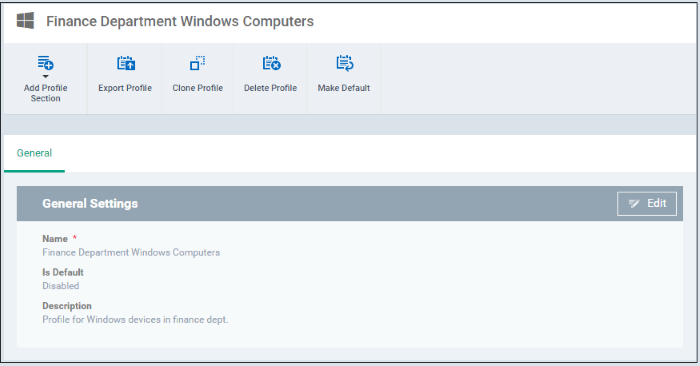
-
Click 'Edit' if you wish to modify basic profile settings:
'Is Default?' - A 'default' profile is one that is applied automatically to any device which matches its operating system. You can have multiple 'default' profiles per operating system.
-
Click 'Save'.
The next step is to add profile sections.
-
Each profile section contains a range of settings for a specific security or management feature.
-
For example, there are profile sections for 'Antivirus', 'External Device Control', 'Firewall', 'Procedures' and so on.
-
You can add as many different sections as you want when building your profile.
To get started:
-
Click 'Add Profile Section'
-
Select the component that you want to add to the profile:
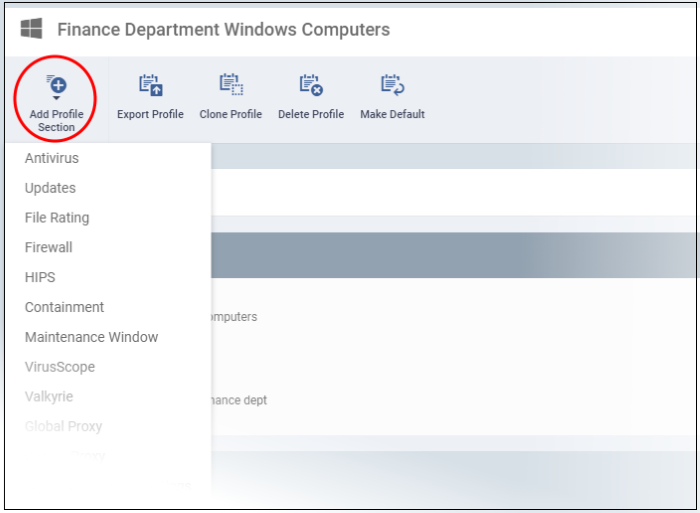
-
Some sections require that target endpoints are restarted. You will see the following message if this is the case:
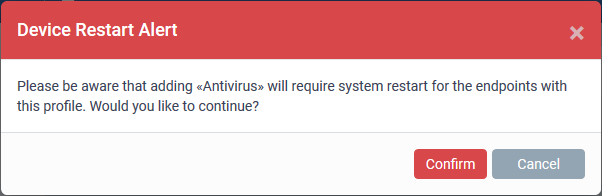
-
Click 'Confirm' to continue.
The new section will be available as a tab in the profile configuration page:
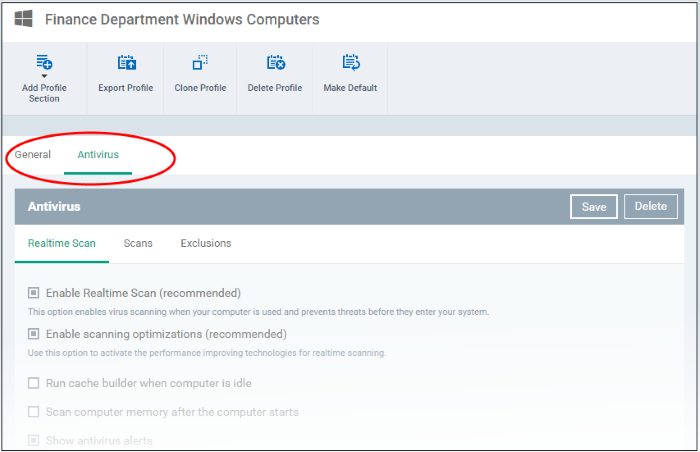
Use the following links to learn more about each profile section:



