Handle Malware on Scanned Devices
-
Click 'Security' > 'Endpoint Security' > 'Antivirus' > 'Device List' and select a device
-
Click the 'Protective Action' button to remove, ignore or quarantine the malware.
|
Note:
|
Apply actions to ALL malware on selected devices
-
Click 'Security' > 'Endpoint Security' > 'Antivirus'
-
Click the 'Device List' tab
Click a group to view only its devices
Or
Select 'Show All' on the left menu to view every device enrolled to Xcitium
-
Select device(s) with a malware status of 'Infected' using the check-box(es) on the left.
|
Tip: You can filter the list to search for specific devices by clicking the funnel icon at the top right of the table. |
-
Click 'Protective Action' above the table and select your desired action:
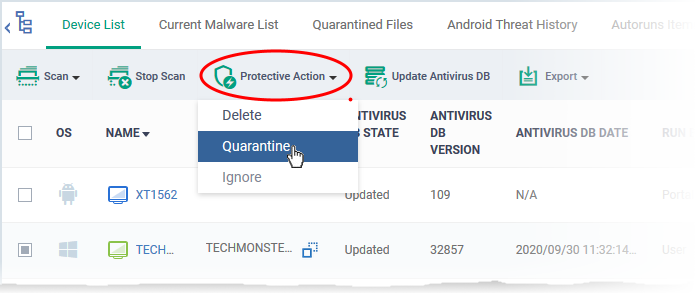
The actions available depend on the OS of the device chosen:
For Android Devices:
-
Delete - Removes the malicious app
-
Ignore - Ignores malware found by the last scan. The item will be identified as malware again on the next scan.
For the 'Delete' operation, a notification will be sent to the selected devices to uninstall the apps:
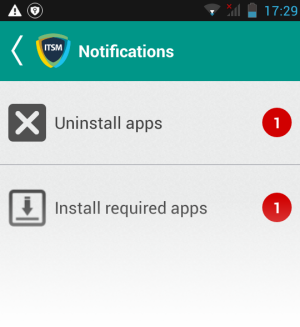
The notification shows the number of threats which will be removed from the device.
-
Touch the alert to view all items which are ready for removal.
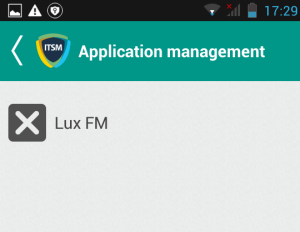
-
Tap on the malware to be removed, confirm the removal in the next dialog and follow the uninstall wizard.
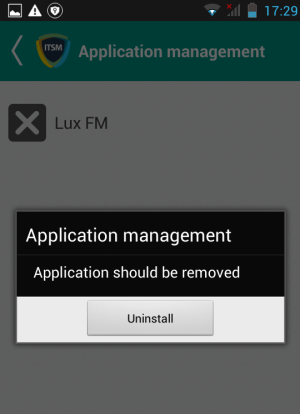
For Windows. Mac OS and Linux Devices
-
Delete - Instructs CCS on the endpoint to clean the malware.
If a disinfection routine is available, CCS will disinfect it and retain the original file.
If a disinfection routine is not available, CCS will delete the application.
-
Quarantine - Moves the malware to quarantine on the device.
Click 'Security' > ''Endpoint Security' > 'Antivirus' > 'Quarantined Files' to manage quarantined files.
Based on their trustworthiness, you can remove them from the device or restore them to their original locations. See View and Manage Quarantined Items for more details.



