Manage Installed Applications
Click 'Assets' > 'Devices' > 'Device List' > 'Device Management' > click the name of an Android device > 'Installed Apps'
-
The 'Installed Apps' tab shows all applications installed on a device with their package names and version numbers.
-
You can block, unblock or remove apps as required.
-
You can also see which other devices have the same applications installed.
Manage installed apps
-
Click 'Assets' > 'Devices' > 'Device List'
-
Click the 'Device Management' tab
Select a or group to view only its devices
Or
Select 'Show all' to view every device added to Xcitium
-
Click on any Android device then open the 'Installed Apps' tab

|
Installed Apps - Column Descriptions |
|
|---|---|
|
Column Heading |
Description |
|
Name |
The label of the application.
|
|
Package |
The application ID on the vendor app store. For example, 'cn.wps.moffice_i18n' can be found at https://play.google.com/store/apps/details?id=cn.wps.moffice_i18n. |
|
Version |
The version number of the application. |
|
Verdict |
Whether the application is allowed, blocked or blacklisted by Xcitium. |
-
The list of apps on a device is updated in Xcitium console every 24 hrs. To refresh the list immediately, click 'Update Application List'.
Sorting and Filtering Options
-
Click any column header to sort the items in alphabetical order.
-
Click the funnel icon at the right to open the filter interface:
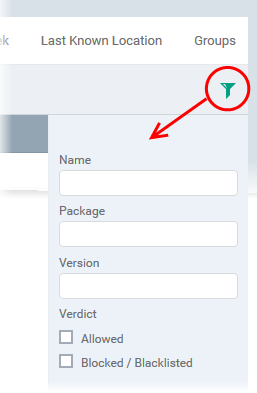
-
You can filter/search specific items based on app name, package or version. To start, enter the search criteria in full or part in the respective search field and click 'Apply'
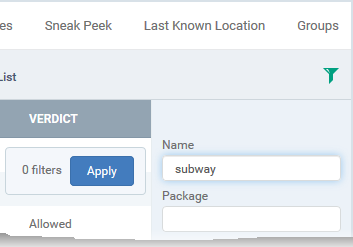
-
Use the check-boxes under 'Verdict' if you wish to see only allowed or only blocked applications in the search results.
Block Unwanted Apps
You can remotely block apps that are identified as malicious, suspicious or junk. The app is not uninstalled from the device but not allowed to run. Blocked apps can be released at a later date and allowed to run.
Block selected apps
-
Choose the app(s) that you wish to block and simply click the 'Block' button.
The verdict of the app(s) will change to 'Blocked' and they will not be allowed to run on the device.
Release blocked apps
-
Select the blocked app(s) and click 'Unblock'.
The verdict of the app(s) will change to 'Allowed' and they will be allowed to run on the device.
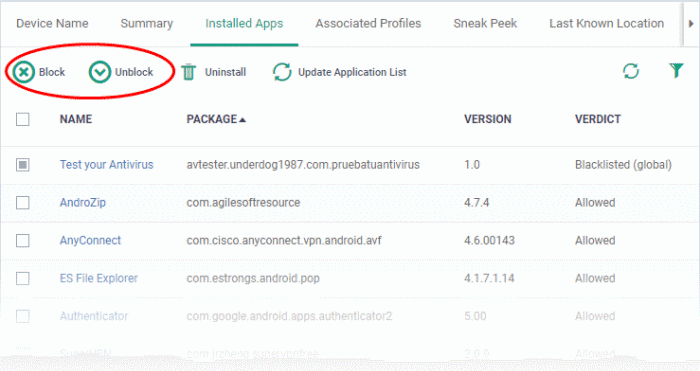
Uninstall applications
-
Select the app(s) and click 'Uninstall'.
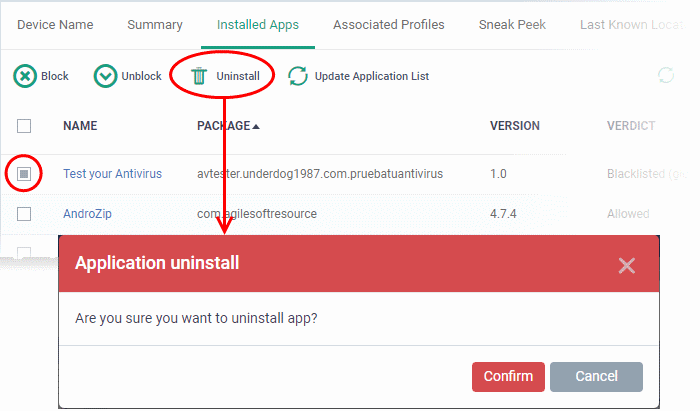
-
Click 'Confirm' to uninstall the selected app(s) from the device.



