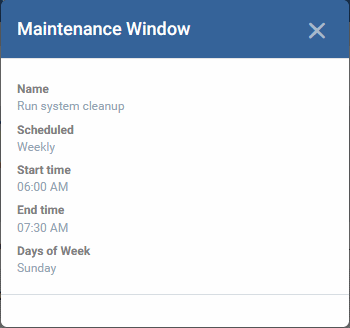View Maintenance Windows Associated with a Device
The maintenance windows tab lists all maintenance windows to which the device is assigned.
-
A maintenance window is a scheduled time-slot when your Xcitium procedures will run. A procedure is a task you want to run on your devices. For example, to patch all Windows endpoints.
-
You create a maintenance window by adding a 'Maintenance Window' section to a Windows profile. You can then assign any procedures in the profile to the maintenance window.
-
The procedures will run on all devices to which the profile is applied at the time set in the maintenance window.
-
See Maintenance Window Settings for more help on this topic.
View maintenance windows associated with a device
-
Click 'Assets' > 'Devices' > 'Device List'
-
Click the 'Device Management' tab above the main configuration pane
Select a group to view devices in that group
Or
Select 'Show all' to view every device enrolled to Xcitium
-
Click on any Windows device then select the 'Maintenance Windows' tab
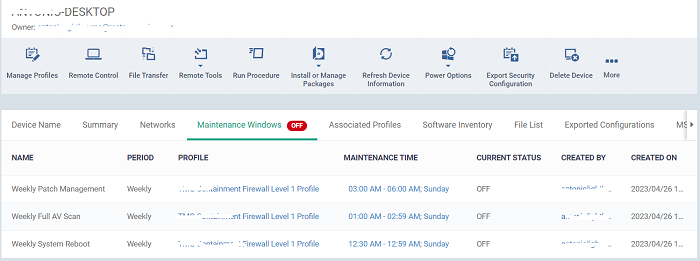
-
A green 'On' icon means that the device is currently in at least one active maintenance window.
-
As mentioned earlier, a maintenance window is a section in a configuration profile. The 'Profile' column shows you which profile(s) have maintenance windows which include this device.
-
The 'Current Status' column shows you whether the maintenance window is active or not.
|
Column Heading |
Description |
|---|---|
|
Name |
The label of the maintenance window. |
|
Period |
How often the maintenance window runs. |
|
Profile |
The profile to which the maintenance window belongs.
|
|
Maintenance Time |
The time slot defined in the maintenance window.
|
|
Current Status |
Whether or not the maintenance window is currently active. |
|
Created by |
The administrator who created the profile.
|
|
Created on |
The date and time at which the profile was created. |
-
Click any column header except 'Maintenance Time' and 'Current Status' to sort items in alphabetical or ascending/descending order.