View and Manage Applications Installed on Windows Devices
-
Click 'Software Inventory' > 'Applications' > 'Global Software Inventory'.
-
The global software inventory shows all applications installed on managed Windows devices.
-
You can filter the list of applications by device groups to view applications installed on devices in a selected group.
-
The interface also shows details about each application. Details include the software vendor and the number of devices on which the app is installed.
-
You can have the option to uninstall applications from all Windows devices at-once and you can export report to CSV format which will contain all the applications of managed devices.
The 'Global Software Inventory' interface
-
Click 'Applications' > 'Global Software Inventory'
Select a company or group on the left to view applications installed on devices in it
Or
Select 'Show all' to view applications on every Windows device enrolled to Xcitium
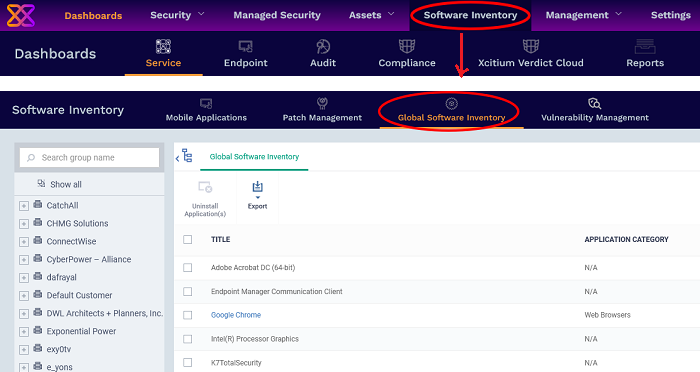
|
Global Software Inventory - Column Descriptions |
|
|---|---|
|
Column Heading |
Description |
|
Title |
Label of the application.
|
|
Application Category |
The genre of the application. For example, 'Productivity', 'Security', 'Entertainment' etc. |
|
Vendor |
The publisher of the software/application |
|
Installed Devices |
The number of devices on which the app is installed currently. |
|
Controls |
|
|
Uninstall |
Uninstalls the selected application from all Windows devices at-once. See Remotely uninstall an application from all devices for more details. |
| Export | The Global software Inventory can be exported to CSV file.The report will contain all the applications installed on managed windows devices. |
The global software inventory lets you:
Sorting and Filtering Options
-
Click any column header to sort the items in ascending or descending order
-
Click the funnel button
 at the right end to open the filter options.
at the right end to open the filter options.
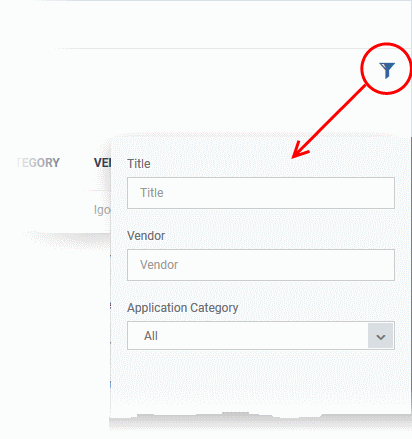
View
Details of an Application
The 'Global Software Inventory' interface lets you view the information about an application and the list of devices on which it is found. You can also remove the application from selected devices on which it is not required.
|
Note: The application details is available only for applications supported by Xcitium. See Xcitium Supported 3rd Party Applications to view the list of supported applications. |
View the details of an application
-
Click 'Software Inventory' > 'Applications' > 'Global Software Inventory'
Select a group to view applications installed on devices in it
Or
Select 'Show all' to view applications on every Windows device enrolled to Xcitium
-
Click on the name of a supported application to view its details
The application details interface contains two tabs:
-
Application Info - General information about the application. This includes a short description of the application, the vendor, category, the available versions and more.
-
Device List - The devices on which the application was found installed. You can select the devices and uninstall the application from them.
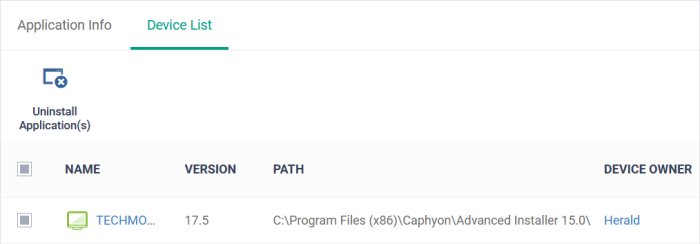
|
Device List - Column Descriptions |
|
|---|---|
|
Column Heading |
Description |
|
Name |
The label of the Windows device.
|
|
Version |
The version number of the application installed in the device |
|
Path |
The installation location of the application |
|
Owner |
The device user.
|
|
Controls |
|
|
Uninstall |
Allows your to remotely uninstall the application from selected Windows devices. See Uninstall a Windows Application from Selected Devices for more details. |



