View and Manage Applications Installed on a Device
-
The software inventory area is a list of all applications installed on a device.
-
The interface also lets you remotely uninstall applications.
View applications installed on a device
-
Click 'Assets' > 'Devices' > 'Device List'
-
Click the 'Device Management' tab
- Select a group on the left to view devices in it
Or
- Select 'Show all' to view every device enrolled to Xcitium
- Click the name of a Windows device then select the 'Software Inventory' tab:
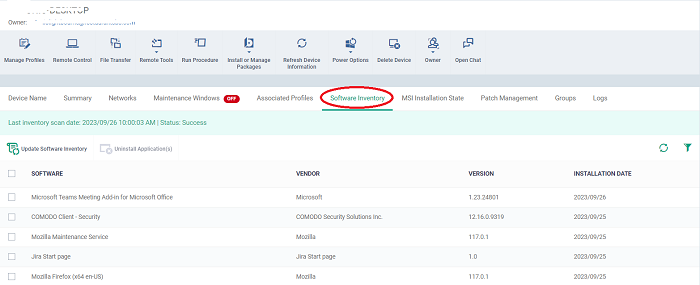
|
Column Heading |
Description |
|---|---|
|
Software |
The name of the application. |
|
Vendor |
The publisher of the application. |
|
Version |
The version number of the application. |
|
Installation Date |
The date at which the application was installed on the device. |
Xcitium periodically synchronizes with devices to get an up-to-date list of their installed applications. The most recent scan time is shown on the top.
-
Click 'Update Software Inventory' to manually synchronize.
Remotely uninstall applications
Supported 3rd party
applications can be remotely uninstalled from the Xcitium. See Xcitium Supported 3rd Party Applications for a full list.
-
Select an application in the list.
-
Click 'Uninstall Selected Application'.
-
An uninstall command will be sent to the device.
-
You will see the following message if the software cannot be uninstalled without notifying the device user:
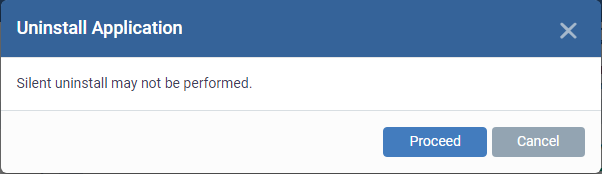
-
Click 'Proceed' to continue with the uninstall.
|
Tip:
|
-
Click the column headers to sort items in alphabetical or ascending/descending order
-
Click the funnel button on the right to use the filter



