Enroll Mac OS Endpoints
MAC devices can be added either with or without installing the Xcitium profile.
-
Apple only allows one portal to use the protocol which manages devices. This causes issues with customers who want to use Xcitium Platform in conjunction with another management platform.
-
'Profile-less' enrollment lets you use Xcitium to manage security while using another platform for general Mac management.
-
However, you cannot manage the following items if you choose 'profile-less' enrollment:
-
Certificates
-
Restrictions
-
VPN
-
Wi-Fi
-
You can configure whether or not Xcitium profile is to be installed along with the communication client while enrolling user's device.
-
See the settings for Mac OS devices in the section Enroll User Devices for Management for help with this.
-
Open the email on the device you want to enroll.
-
Click the enrollment link in the email.
-
The device enrollment wizard starts.
-
Click the 'Download mac OS Installer' button:
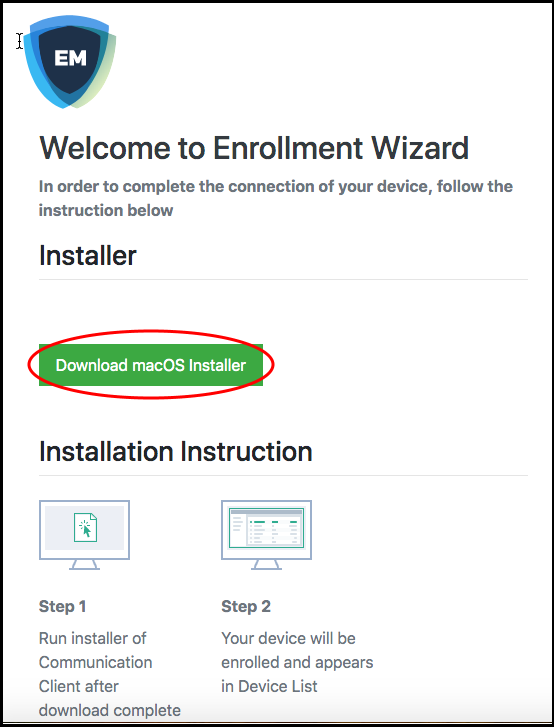
The Xcitium client setup package file gets downloaded.
-
Open the file to install the communication client.
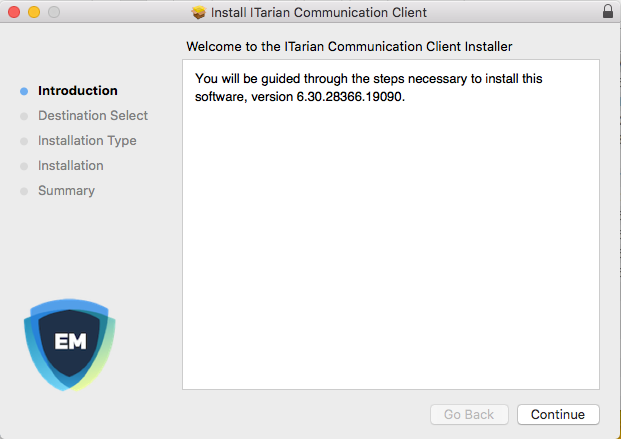
-
Click 'Continue' and follow the installation wizard
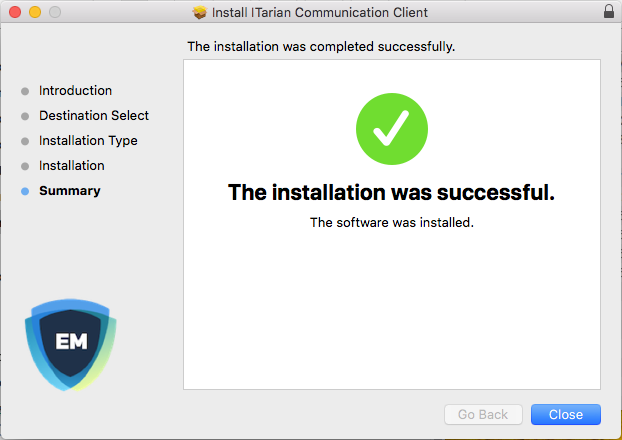
-
If your admin has configured the package to install the Xcitium profile, the device profiles screen appears when installation is complete:
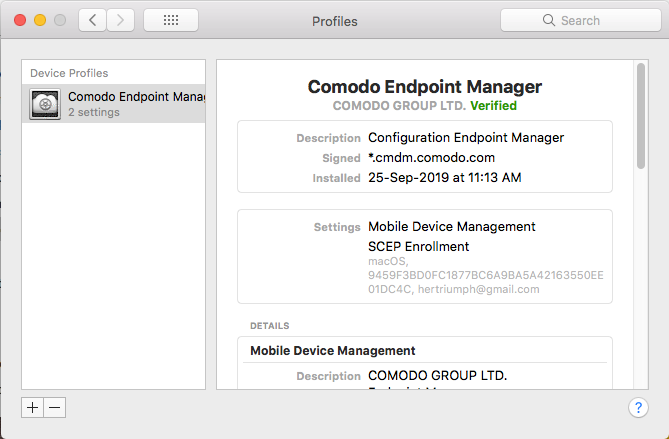
The device automatically gets added to Xcitium platform. The Xcitium communication client icon appears at the top-right of the endpoint screen.
If Xcitium Client Security (XCS) is included in the setup process, then it is installed automatically. Else you can install XCS manually after device enrollment is complete. See Remotely Install Packages on Mac OS Devices for help to do this.
-
Xcitium will apply any user-specific profiles to the device. See Assign Configuration Profiles to User Devices and Assign Configuration Profiles to a User Group for more.
-
If no profiles are defined for the user, then the default profiles for Mac OS are applied. See Manage Default Profiles for more on this.



