Import / Export / Clone Procedures
Xcitium allows you to export or import procedures in order to use them in profiles. The procedure files are saved in .json format. You can also clone a procedure and use it as a starting point to create a new procedure according to your requirements. Click the following links to find out more:
-
Click 'Assets' > 'Configuration Templates' > 'Procedures'
-
Navigate to the folder containing the procedure to be exported
-
Select the procedure and click 'Export' at the top. Please note you can export only custom procedures.
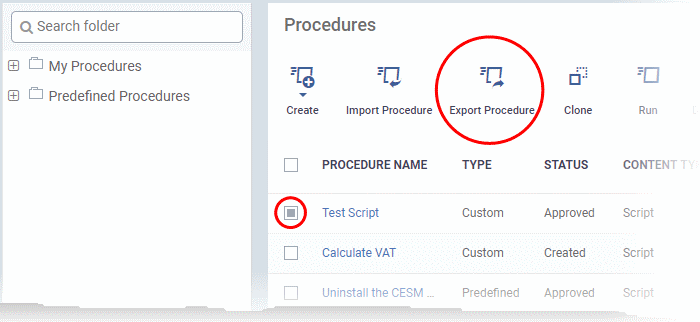
The selected procedure file will be
saved in your default download location.
-
Click 'Assets' > 'Configuration Templates' > 'Procedures'
-
Click 'Import' at the top
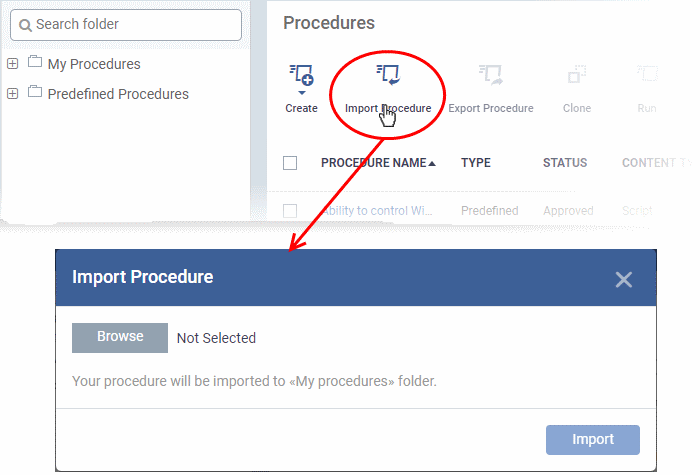
-
Click 'Browse', navigate to the location where the procedure file is saved and click 'Open'
The selected file will be displayed on the 'Import Procedure' dialog.
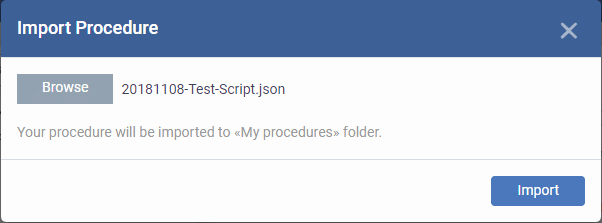
-
Click 'Import'
The procedure is imported and placed in the 'My Procedures' folder. The procedure name is prefixed with "Imported" to distinguish it from other procedures.
You can save the procedure in a different folder by editing it. See Edit / Delete Procedures for guidance on this.
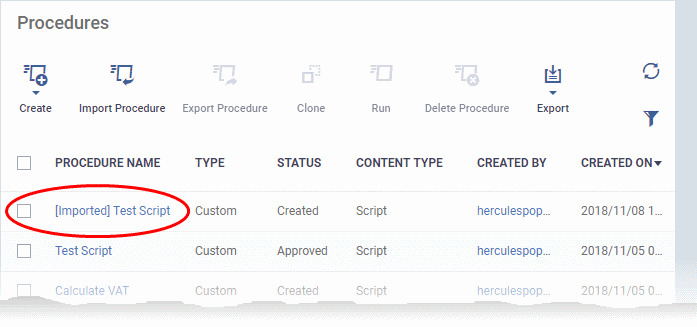
Please note you have to approve the imported procedure in order to deploy it in profiles. To change the name and/or edit the script, click on the procedure and then click 'Edit' button on the right. See the section 'Edit / Delete Procedures' for more details.
-
Click 'Assets' > 'Configuration Templates' > 'Procedures'
-
Navigate to the folder containing the procedure to be cloned
-
Select the procedure and click 'Clone' at the top
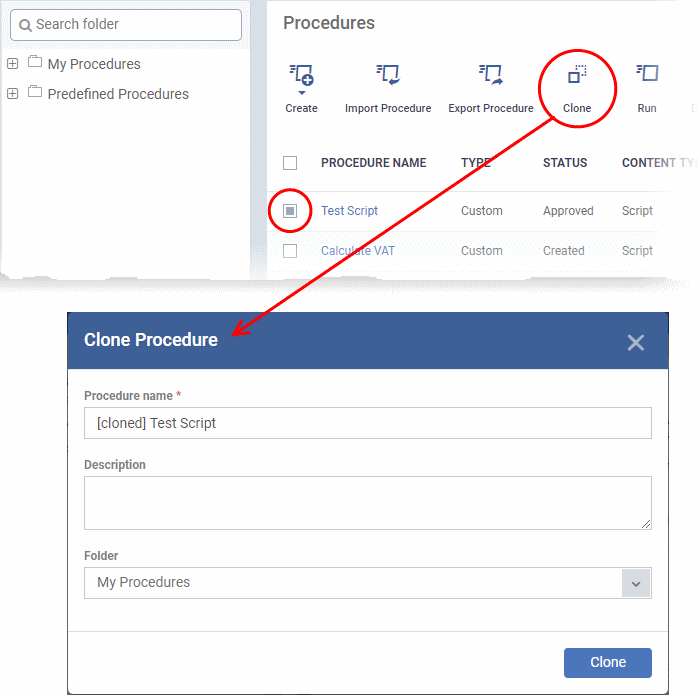
-
Change the name, if required, and provide an appropriate description of the profile
-
Select the folder in which the cloned procedure is to be placed
-
Click 'Clone'
The procedure will be added to the list:
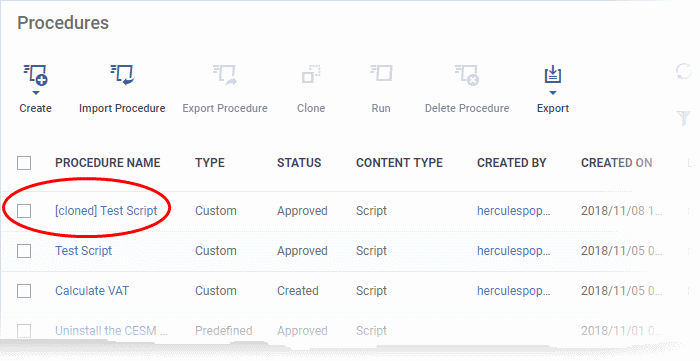
Please note the status of the cloned procedure will be same as that of the procedure that was cloned. For example, if the status was approved then the cloned procedure will also be of the same status.



