Create Device Groups
-
Placing devices into a group lets you run actions and apply profiles to multiple devices at once.
-
OS-specific profiles will be automatically applied to relevant devices.
Add a new device group
-
Click 'Assets' > 'Devices' > 'Device List'
-
Click the 'Group Management 'tab
-
Click the 'Create Group' button
Alternatively, place your mouse over the 'Default Customer' on the left and click the '+' sign that appears:
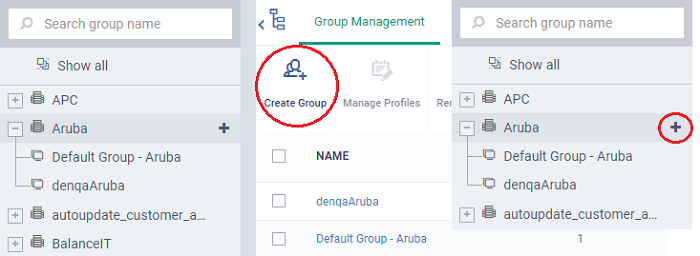
The 'Add Group' interface will open.
|
Form Element |
Description |
|---|---|
|
Name |
Create a label to identify the group. |
|
Customer |
The field is pre-populated with 'Default Customer'. You cannot edit this field. |
|
Devices |
Choose devices which will be members of the group.
Tip: You can add devices at a later stage too. |
-
Fill the details and click 'Add'.
The new group
will be created. You can add or remove devices and manage profiles
applied to the devices in the group at any time. See Edit
a Device Group for more details.
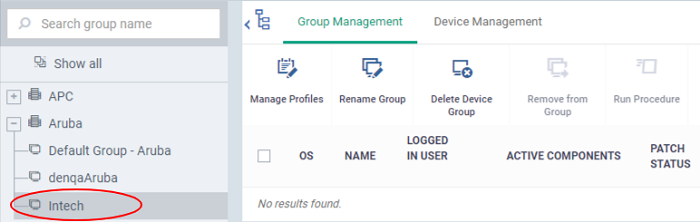
-
Repeat the process to add more groups.
-
The new groups will be listed for your customer. The added groups are also listed in the left pane.
-
Appropriate configuration profiles can now be applied to each new group. See Assign Configuration Profiles to a Device Group for more details.



