Configure Client Security Settings
Click 'Settings' > 'Settings' > 'Portal Set-Up' > 'Client Settings' > 'Windows' tab > 'Client Security'
-
Xcitium Client Security (XCS) provides endpoint protection such as antivirus, threat containment, firewall and more.
The client security settings area lets you:
-
Set the default client version which should be installed on your endpoints. This is set to fetch and install the latest version, unless you specify otherwise.
-
Specify whether admins can change the installed version of the client from a command elsewhere in Xcitium Enterprise.
In other words, whether admins can choose to install a different version of the client in a 'Bulk Installation Package', for example.
If you leave the ' Enable change...' options deselected then admins will not have the option to install a different client version.
Configure client security
-
Click 'Settings' > 'Settings' > 'Portal Set-Up' > 'Client Settings'
-
Click the 'Windows' tab > 'Client Security'
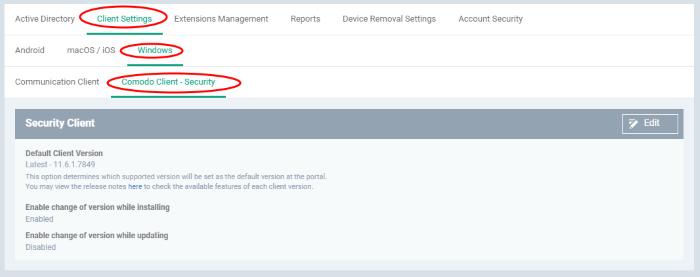
-
Click the edit button
 to modify
the default settings:
to modify
the default settings:
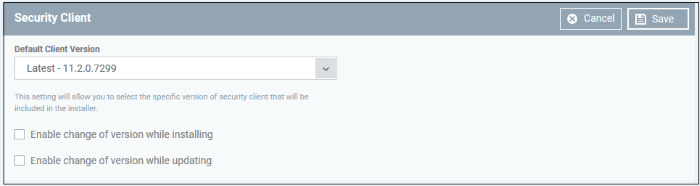
|
Parameter |
Description |
|---|---|
|
Default Client Version |
Determines which security client should be
installed or updated on endpoints. You can choose the default
security client version from the drop down. The system default is to install the latest version. |
|
Enable change of version while installing |
Whether admins can install a version of the client that is different to the 'Default client version'? If enabled, admins can choose the version of the client they want to install in the following interfaces:
Default = Disabled |
|
Enable change of version while updating |
Whether admins can update to a client version that is different to the 'Default client version'? If enabled, admins can choose the version of the client they want to update to in the following interfaces:
Default = Disabled Note - Make sure to upgrade to a higher version. Deployment of a lower version than the existing security agent is not supported. |
-
Click 'Save' to apply your changes.



