Set / Reset Screen Lock Password for Mobile Devices
Click 'Assets' > 'Devices' > 'Device List' > 'Device Management' > select an Android or iOS device > 'Passcode'
-
Xcitium lets you remotely set a new screen lock passcode (or reset the existing code) for enrolled Android devices from the 'Device Management' interface.
-
You can also send a passcode reset command to iOS devices, enabling the user to set a new password.
The following sections explain more about:
Remotely set a passcode for a single device
-
Click 'Assets' > 'Devices' > 'Device List'
-
Click the 'Device Management' tab
Select a group to view only its devices
Or
Select 'Show all' to view every device added to Xcitium
-
Click the name of the Android device for which a new passcode is to be created or changed
This opens the 'Device Details' interface for the device.
-
Click 'Passcode' > 'Set Screen Passcode'
If 'Passcode' is not shown, click 'More...' , select 'Passcode' and choose 'Set Screen Passcode' from the options
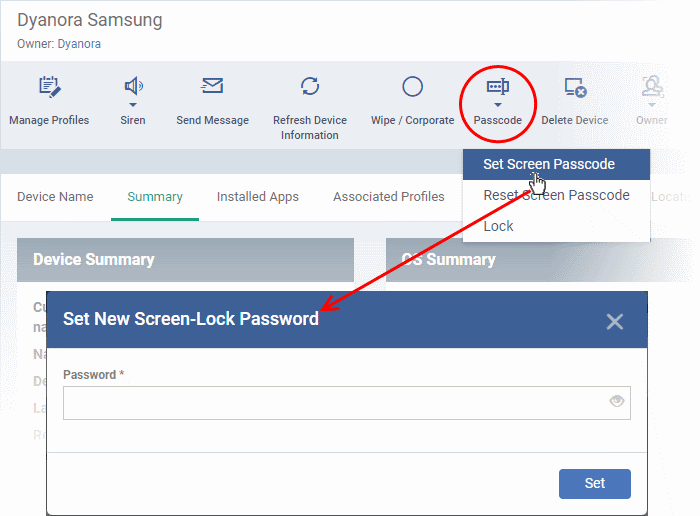
-
Enter the new password in the 'password' text field.
|
Tip:
You can use the eye icon |
-
Click 'Set'.
The command is sent to the device and the device is locked.
-
Communicate the password to the user. The user should use only the new password to unlock the device.



