Remotely Install Packages on Linux Devices
Admins can remotely install XCS onto Linux devices from the 'Device Management' interface.
Install Linux packages
-
Click 'Assets' > 'Devices' > 'Device List'
-
Click the 'Device Management' tab
Select a group to view only its devices
Or
Select 'Show all' to view every device added to Xcitium
-
Select the target Linux devices using the check-boxes on the left
-
Click the 'Install or Manage Packages' button then 'Install Linux Packages':
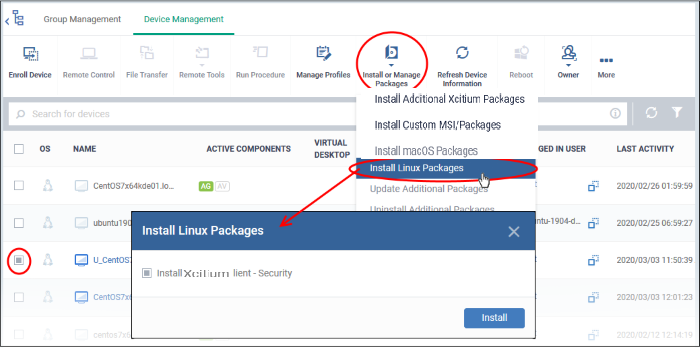
Alternatively, click on the name of the device > select 'Install Linux Packages'.
-
Choose 'Install Xcitium Client - Security'
-
Click 'Install':
-
A command is sent to install XCS on the target endpoints. The application becomes effective immediately after installation.
-
You can view the installation status as follows:
Click 'Assets' > 'Devices' > 'Device List'
Click on the name of the device > select 'Packages Installation State'.
See View Linux Packages Installed on a Device through Xcitium for more details.
|
Note: The actual settings of XCS depends on the profile applied to the device:
|
The following sections contain more help on profiles:



