Assign Configuration Profiles to a Device Group
You can view profiles currently assigned to a device group, add new profiles or remove existing profiles.
-
See Configuration Profiles if you need help to create a profile.
View and manage the profiles applied to a group
-
Click 'Assets' > 'Devices' > 'Device List'
-
Click the 'Group Management' tab
-
Click 'Show all' on the left to open the list of all groups
-
Select a group and click 'Manage Profiles'
Alternatively, click the name of the group you want to edit and click 'Manage Profiles' from the options at the top
-
This will show a list of all profiles associated with the device group:
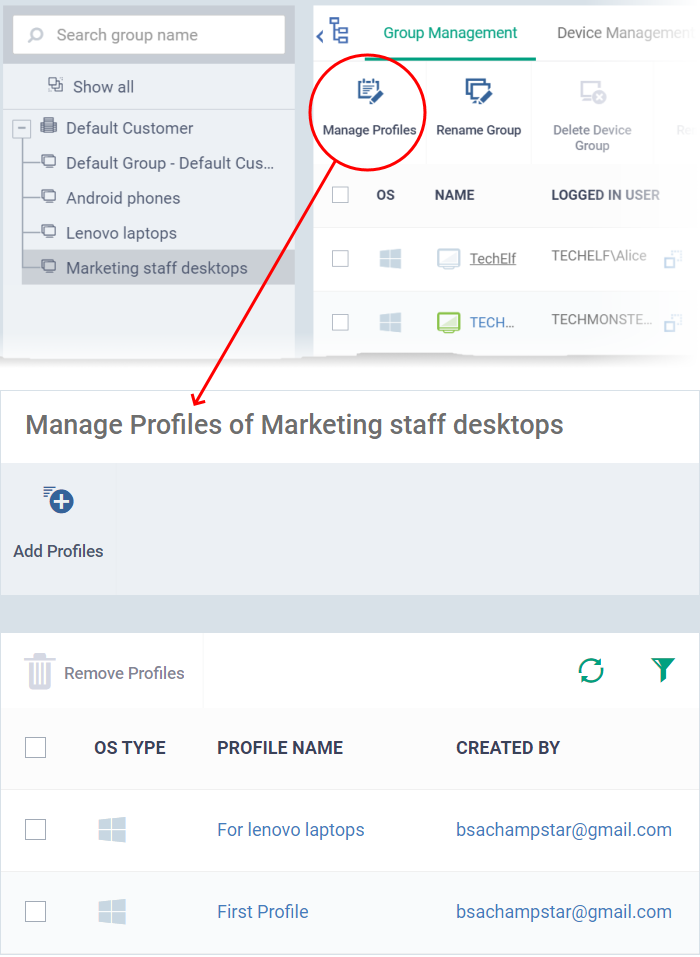
Add a new profile
-
Click 'Add Profiles' at the top.
-
The 'Add Profiles' screen shows all available profiles, that are not already applied to the target group.
-
Select the profiles you want to apply to the group then click 'Save'.
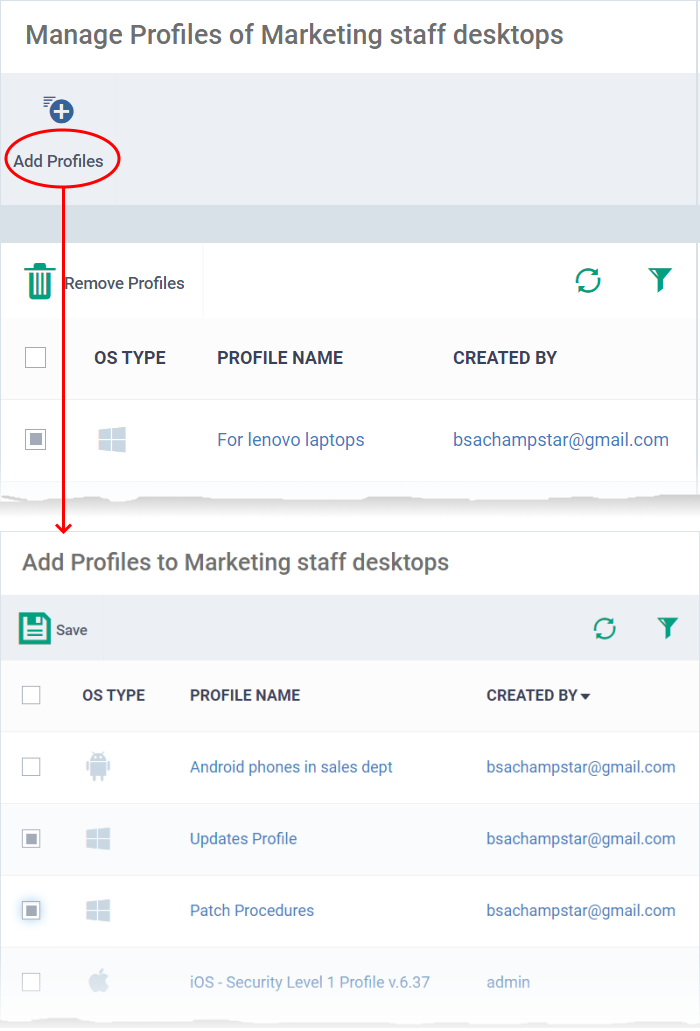
|
Tip: Click the funnel icon at top-right to filter the list or search for a specific profile. |
Xcitium applies all profiles appropriate to the operating system of devices in the group.
Remove a profile from a group
-
Select the profile(s) to be removed, from the 'Manage Profiles' interface and click 'Remove Profiles'
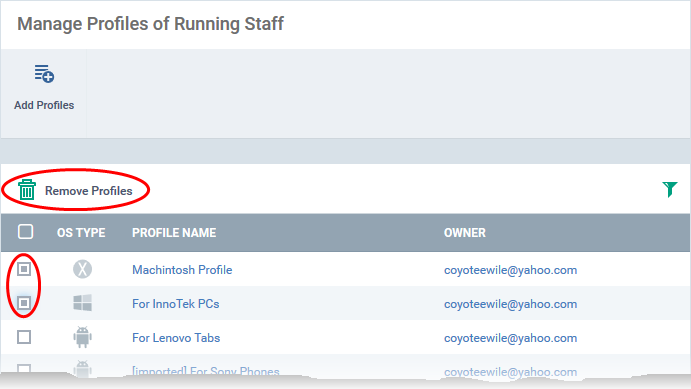
The profile(s) will be removed from member devices of the group, where applied, according to their operating system(s).
|
Note: Disassociating a profile from a device group will remove the profile from devices only if it is applied because the device is a member of that group. If the same profile is applied to a member device through some other source, (like the profile is applied to the user of the device or a group to which the user belongs), then the profile will not be removed. |



