View and Edit Linux Device Name
-
Enrolled devices are listed by the name assigned to them by their owner.
-
If no name was assigned then the actual device name or model number is used.
-
Admins can change the device name as required. Name changes apply only in xcitium console. The name will not change on the endpoint itself.
-
'Allow Auto Rename of Device Custom Name' - If enabled, the custom name will be replaced by the device name/model number during the next sync. Disable this option if you want to keep the custom name.
Change a device name
-
Click 'Assets' > 'Devices' > 'Device List'
-
Click the 'Device Management' tab
Select a group on the left to view only its devices
Or
Select 'Show all' on the left to view every device enrolled to xcitium
-
Click on any Linux device then select the 'Device Name' tab
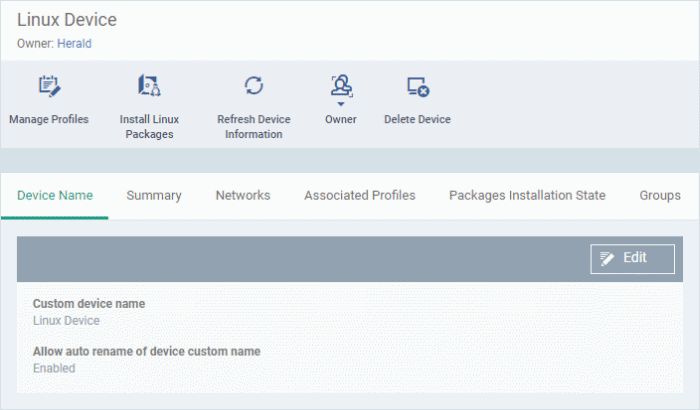
Custom device name - The current name of the device.
Allow auto rename of device custom name - Enabled - The device's real name will automatically replace the custom name in this list during the next sync. Disabled - the custom name is kept in xcitium
-
Click the 'Edit' button at the right to change the name of the device.
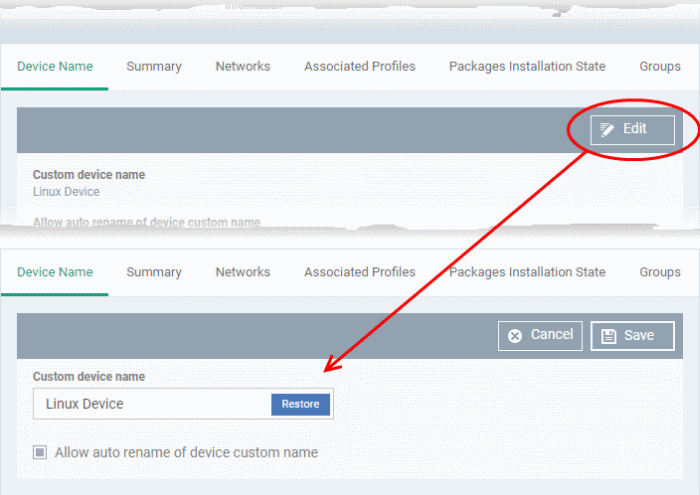
Enter the new name in the 'Custom Device Name' field
Make sure the 'Allow Auto Rename of Device Custom Name' is disabled to retain the custom name in the list. If this is enabled, the custom name will be automatically replaced with the original device's name or model number during the next sync with the communication client on the device.
-
Click 'Save' for your changes to take effect.
The device will be listed with its new name.
-
Click 'Edit' from the 'Device Name' interface, then 'Restore' at the right and click 'Save' to restore the name of the device as it was at the time of enrollment.



