Create a New Alert
There are two ways to create an alert:
-
Click 'Assets' > 'Configuration Templates' > 'Alerts'
-
Click 'Create Alert'
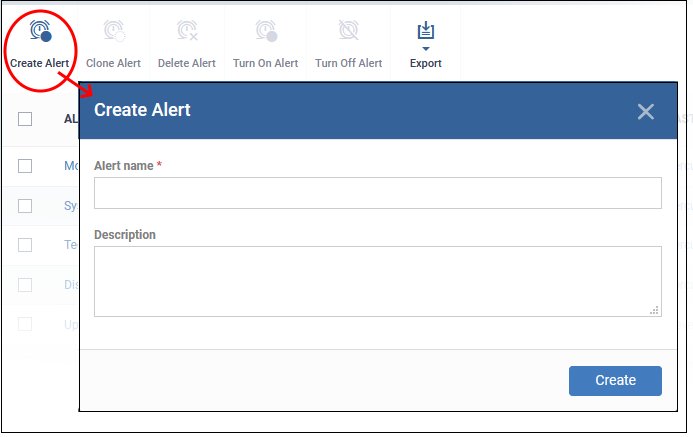
-
Alert name - Enter a label for the alert
-
Description - Short notes about the alert
-
Click 'Create'
The alert is saved and the configuration screen opens at the 'General' section:
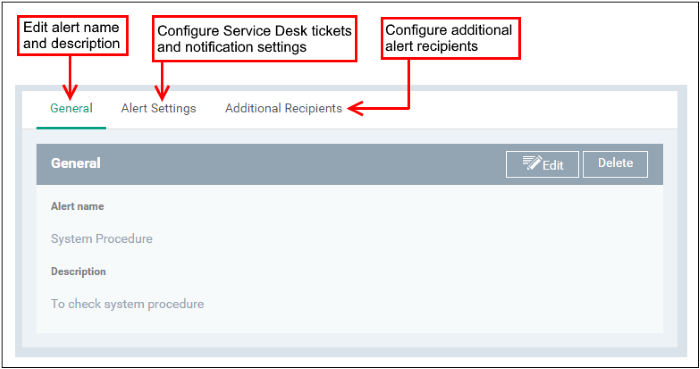
-
Click the 'Alert Settings' tab then 'Edit':
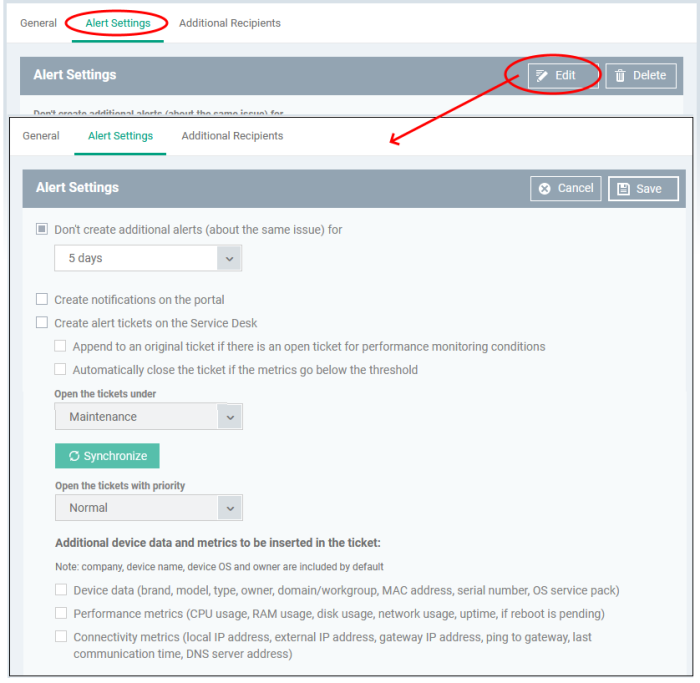
-
Don't create additional alerts (about the same issue) for - Specify whether repeat alerts should be generated if the same issue occurs within the stated period. You can choose a time period between 5 minutes and 5 days.
-
Create notifications on the portal - The alert is also shown in the Notifications screen.
-
Create alert tickets on the Service Desk - Applies only to Xcitium products with Service Desk. Leave the option disabled.
-
Click 'Save'
-
Click 'Additional Recipients' then 'Edit' to choose additional recipients of alert emails:
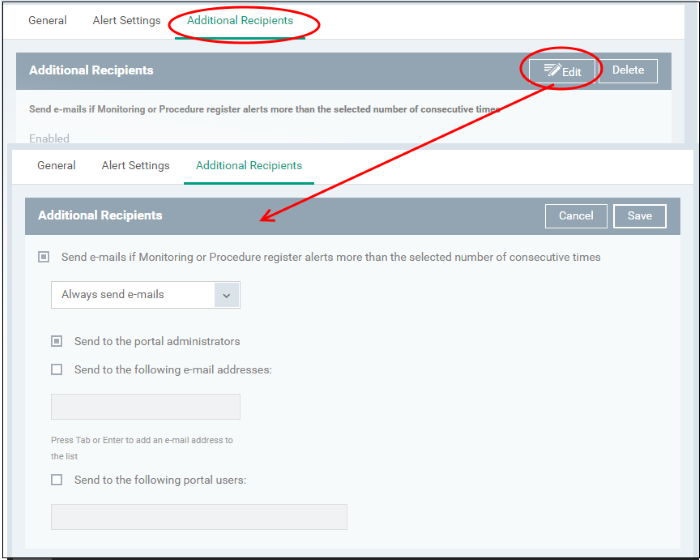
-
Send e-mails if Monitoring or Procedure register alerts more than the selected number of consecutive times - Choose when email alerts should be sent about an issue. For example, if you select 5 from the drop-down, email alerts are only sent if the same issue occurs 5 times.
Send to the portal administrators - Emails are sent to all users that have an 'Administrator' role.
Send to the following e-mail addresses - Add additional recipients of the alert. You can add multiple recipients. Press either 'Tab' or 'Enter' between email addresses.
Send to the following portal users - Add recipients who have a 'User' role. Start typing the username and select from the suggestions. You can add multiple users.
-
Click 'Save' to apply your changes. The alerts will be available for selection in the Procedure section and while configuring Monitor Settings for a Windows profile.
Create an alert by cloning an existing alert
-
Click 'Assets' > 'Configuration Templates' > 'Alerts'
-
Select the alert you want to clone.
-
Click 'Clone Alert' at the top:
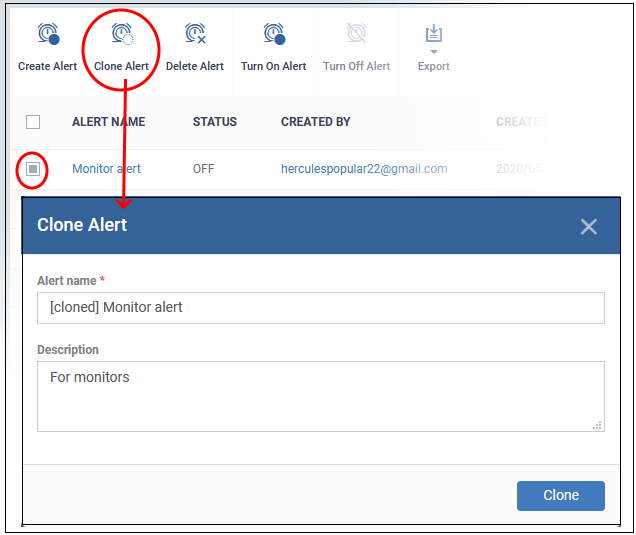
-
If required, enter a new name for the alert and a short description
-
Click 'Clone'
A new alert is created with settings identical to the source alert.
-
Click the name of the cloned alert
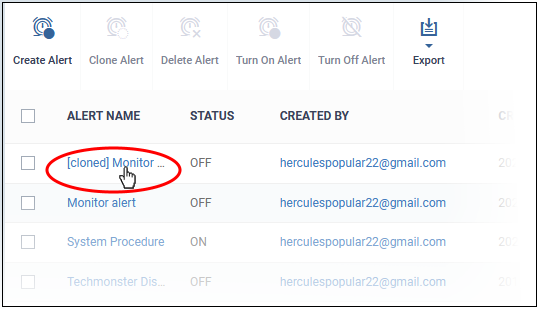
-
Edit the alert settings as required. The section above explains all settings, if you need help with them.
-
Click 'Save' to apply your changes



