Assign Configuration Profiles to Selected Devices
Click 'Assets' > 'Devices' > 'Device List' > 'Device Management' > select a device > Click 'Manage Profiles'
-
The 'Device Management' interface lets you view the configuration profiles in effect on selected devices. You can also apply new configuration profiles or remove profiles.
-
Profiles applied from this interface will be added to any existing profiles on the device (such as profiles from a user, device group or user group).
-
If the settings in a profile clash with those in another profile, Xcitium follows the 'Most Restrictive' policy. For example, if a profile allows the use of the camera and another restricts its use, the device will not be able to use the camera.
See Create Configuration Profiles, for more details on profiles.
Manage profiles applied to a device
-
Click 'Assets' > 'Devices' > 'Device List'
-
Click the 'Device Management' tab
Select a group to view only its devices
Or
Select 'Show all' to view every device added to Xcitium
-
Select the device you want to manage and click 'Manage Profiles' from the options at the top
.png)
Alternatively, click the name of the device to be managed to open its 'Device Details' interface and choose 'Manage Profiles' from the options at the top
The list of profiles currently active on the device is shown.
|
Column Heading |
Description |
|---|---|
|
OS Type |
Indicates the operating system of the device. |
|
Profile Name |
The profile label.
|
|
Created By |
The admin who added the profile.
|
|
Note:Device group and user group profiles applied to the device will not be shown here. Profiles applied to a device through different channels can be viewed from the respective 'Device Details' interface. See View and Manage Profiles Associated with a Device for more details. |
-
Click 'Add Profiles' on the top left To add a profile to the device.
A list of all profiles applicable to the chosen device, excluding those that are already applied to the device is shown.
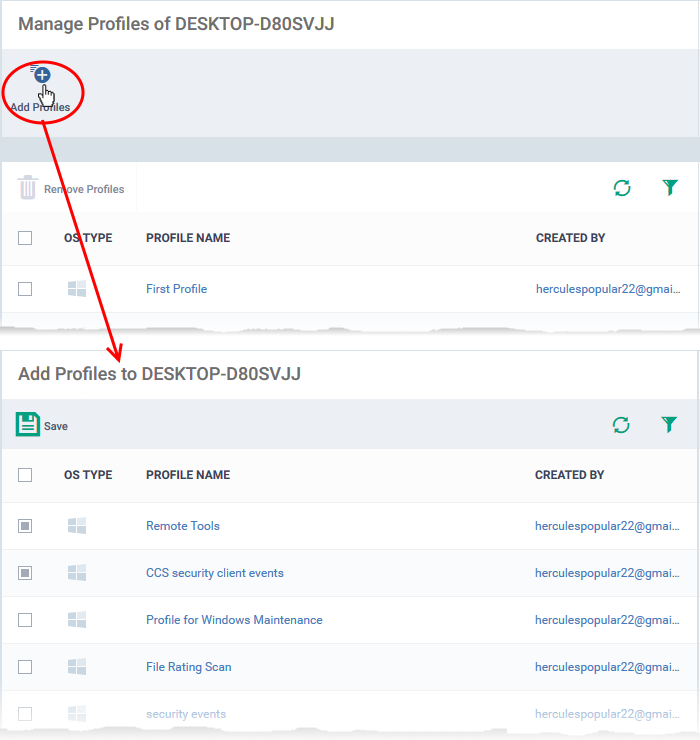
-
Select the profile(s) to be applied to the device
|
Tip: You can use the search and filter options that appear on clicking the funnel icon at the top right to search for the profile(s) to be applied. |
Click 'Save' at the top left to add the selected profile(s) to the device.
-
To remove existing profile(s), select the profiles to be removed from the 'Manage Profiles' interface and click on 'Remove Profiles' from the options that appear on top.
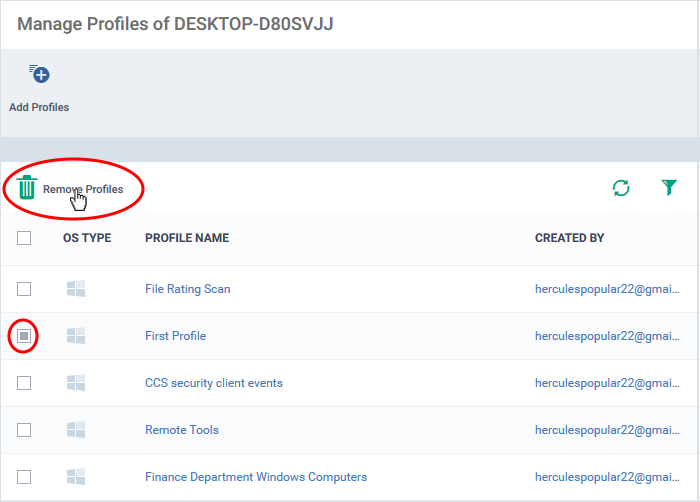
The selected profile(s) are removed from the device immediately.



