Manage Device Groups
Click 'Assets' > 'Devices' > 'Device List > 'Group Management'
-
Device groups make it easy to manage large numbers of Android, iOS, Mac, Windows or Linux devices.
-
The group management area lets you view and create groups, import devices into groups, assign profiles to groups, and more.
-
After opening the 'Group Management' interface, click a group name in the left column to view devices belonging to it:
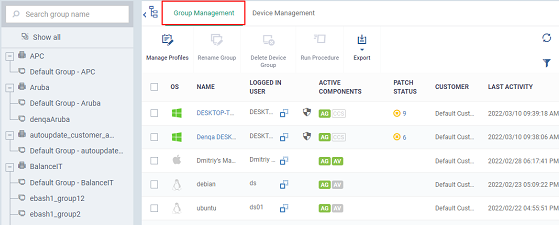
View and manage device groups
-
Click 'Assets' > 'Devices' > 'Device List'
-
Click the 'Group Management' tab
-
Click 'Default Customer' to view groups in the left column
Or
-
Select 'Show All' to view every device group added to Xcitium
|
Device Groups - Column Descriptions |
|
|---|---|
|
Column Heading |
Description |
|
Name |
The label of the device group.
|
|
Number of Devices |
How many devices are in the group. |
|
Created By |
The admin who created the group.
|
|
Created |
The date and time at which the group was created. |
-
Click any column header to sort items in alphabetical or numerical order
-
Click the funnel icon to configure filters
-
Use the search box to find a specific group
Group profiles
You can apply configuration profiles with specific settings to any device group. If a device belongs to multiple groups, then all group profiles are applied to the device. If the settings in one profile clash with those of another then Xcitium applies the more restrictive of the two settings. For example, if one profile allows the use of the camera and another blocks it, then the device cannot use the camera.
See Configuration Templates if you want to learn more about profiles.
See the following sections for help with device groups:



