Run Procedures on Device Groups
Procedures are standalone
instruction scripts and patches for Windows devices. Each script
allows you to accomplish a specific task. Xcitium platform ships with
a range of pre-defined scripts for you to use, and provides a python
editor so you can create your own.
This section explains how to run procedures on all devices in a customer group. See Manage Procedures if you want to learn more about procedures in general.
-
Click 'Assets' > 'Devices' > 'Device List'
-
Click 'Group Management'
-
Click 'Show All' or 'Default Customer' on the left to view the list of device groups
-
Select the target groups then click 'Run Procedure'
Alternatively click the name of the target device group and click 'Run Procedure' in the group details interface
-
Next, choose the script you want to run and other options:
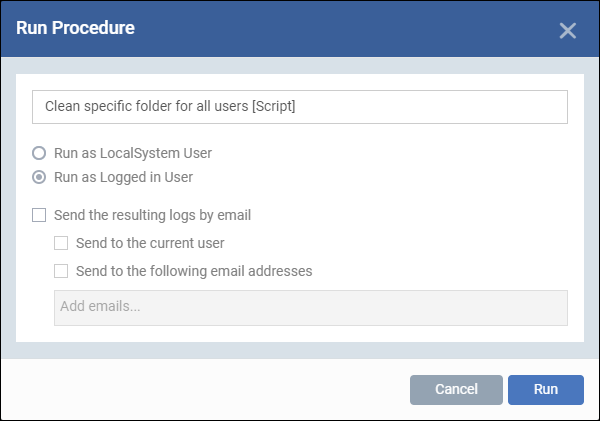
-
Procedure Name - Type the name of the procedure that you want to add in the first field (make sure you have approved the procedure)
-
Run as Local System User / Run as Logged in user - Choose the user account under which the procedure should run. This option is not available for patch procedures.
-
Send the resulting logs by email - Script procedures only.
Send to current user - Procedure results are sent to the admin who is currently logged into Xcitium Platform.
Send to the following email addresses - Add email addresses to whom log results should be sent.
-
Click 'Run'
Xcitium runs the procedure on all Windows devices in the selected group(s).



