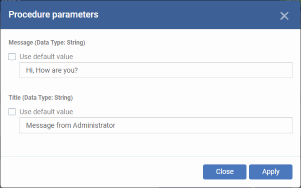Procedure Settings for Mac Profiles
-
A procedure is a script designed to accomplish a specific task on target devices. For example, you can run procedures to change the permissions on specific folders on a multiple devices, or lock a device after a certain period of time.
-
You can run scripts on Mac devices by adding a 'Procedure' section to a profile. You can create your own script or use one of the library of predefined scripts.
-
New scripts must be approved by an admin before they can be deployed.
-
Note - This section lets you manage the procedures on a specific profile. The procedures themselves are actually created at 'Assets' > 'Configuration Templates' > 'Procedures'. Click here for help to create a procedure.
Add procedures to a Mac profile
-
Click 'Assets' > 'Configuration Templates' > 'Profiles'
-
Open the Mac OS profile you want to work on
Click the 'Procedures' tab then 'Edit', if it has already been added to the profile
OR
Click 'Add Profile Section' > 'Procedures' if it hasn't yet been added
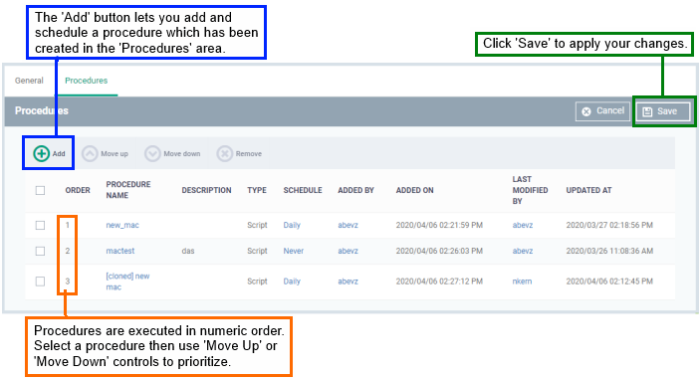
-
The 'add' screen lets you schedule the procedure and choose various other settings:
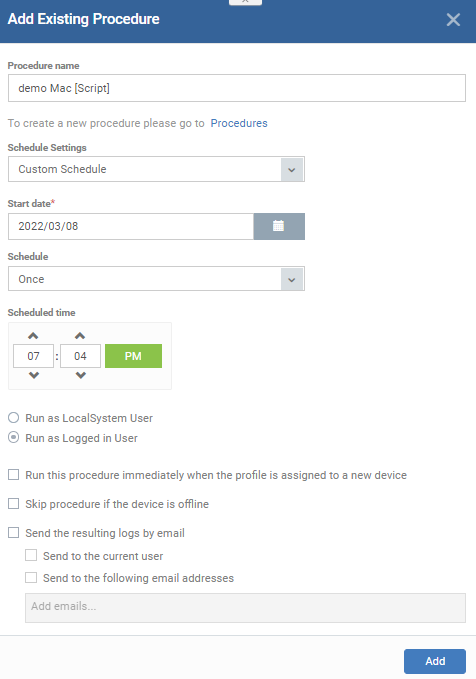
|
Parameter |
Description |
|---|---|
|
Procedure Name |
Choose an existing procedure by typing the first few characters of the procedure name. Make sure you have already approved the procedure. See View and Manage Procedures if you want help to create procedures. |
|
Schedule Settings |
Custom Schedule Set a time-slot for the procedure to run on devices which use this profile (optional).
|
|
User Account Options |
|
|
Execution Options |
Run this procedure immediately when the profile is assigned to a new device
Skip procedure if the device is offline The procedure will be aborted if
the device is not connected to Xcitium at the time of
execution.
By default, procedures are queued for later deployment if the device is not connected to Xcitium. The task will be executed as soon as it comes online.
|
|
Report Options |
|
|
Configure parameters |
Only for script procedures with variable parameters.
|
-
Click 'Add'
-
Repeat the process to add multiple procedures to the profile
-
Click 'Save' to add the procedures to the profile
Edit a procedure:
-
Click 'Assets' > 'Configuration Templates' > 'Profiles'
-
Open the Mac profile containing the procedures component to be edited
-
Click the 'Procedures' tab
-
Click 'Edit' and select the procedure that needs to be modified.
-
Modify the procedure as required and save it. See View and Manage Procedures for help to edit procedures.
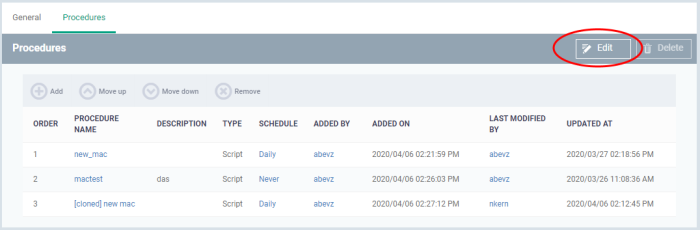
-
Then click either 'Add', 'Move Up', 'Move down', or 'Remove' based on the changes that need to take effect.
Click 'Add' to add another procedure to the existing list.
Click 'Move Up' to increase the priority of the procedure.
Click 'Move Down' to decrease the priority of the procedure.
Click 'Remove' to delete the procedure.
-
Click 'Save'.