View History of External Device Connection Attempts
-
Click 'Security' > 'Endpoint Security' > 'Device Control' to view all connection attempts from external devices to your Windows endpoints.
-
Xcitium can create a log entry when an external device attempts to connect to a Windows endpoint. External devices include USB devices, DVD drives, printers, Bluetooth devices etc.
-
These logs are created when the Windows profile contains the 'External Devices Control' section. See External Devices Control Settings for more details.
-
You can also generate a report of external device connection attempts.
View the history of device connections:
-
Click 'Security' > 'Endpoint Security'
-
Click the 'Device Control' tab
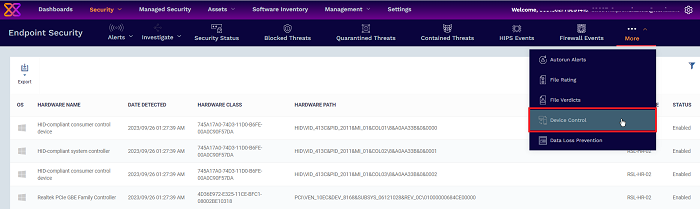
|
Column Header |
Description |
|---|---|
|
Hardware Name |
Displays the name of the external device which attempted to connect to a managed Windows device |
|
Date Detected |
The date and time at which the device was first detected |
|
Hardware Class |
The Globally Unique Identifier (GUID) of the device class which attempted to connect. |
|
Hardware Path |
The Device Instance Identifier of the external device which attempted to connect. |
|
Host Device |
The name of the Windows device to which the connection attempt was made. This column also shows the host's current connection status (connected or removed) |
|
Status |
Indicates whether the connection was allowed or blocked. This depends on the settings in the 'External Devices Control' section of the profile active on the host device. |
Sorting, Search and Filter Options
-
Click any of the 'Hardware Name', 'Hardware Class', 'Host Device' or 'Status' column headers to sort the items based on alphabetical order of entries in that column.
-
Click the funnel button
 at the right end to filter the items based on
device name, hardware class, hardware path, host, status
and/or detection date.
at the right end to filter the items based on
device name, hardware class, hardware path, host, status
and/or detection date.
Enter the search criteria in the respective field and click 'Apply'.
-
To view all the items again, remove / deselect the search key from filter and click 'OK'.
Generate a report containing log of device connection attempts
-
Click 'Security' > 'Endpoint Security' > 'Device Control'
-
Click the funnel icon
 to apply filters to the report.
to apply filters to the report.
-
Click the 'Export' button and choose 'Export to CSV':
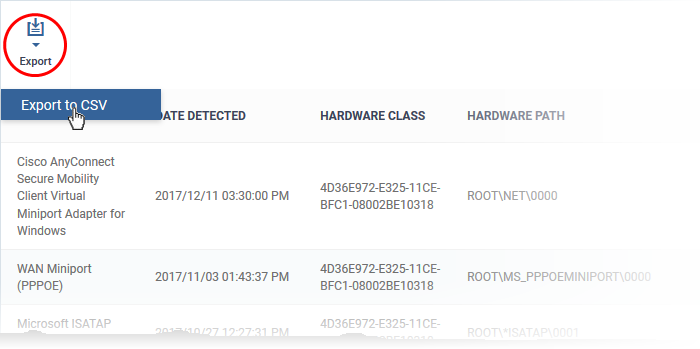
The report is generated in .csv file format.
The report can be accessed in the 'Dashboard' > 'Reports' interface. See Reports in The Dashboards if you need more help with this interface.



