View and Manage Keyword Groups
Click 'Settings' > 'Settings' > 'Data Protection Templates' > 'Static Keywords'
-
Keyword groups are used by DLP scans to identify sensitive data. They are a list of specific items which the scan will search for. For example, the 'Names' group contains a list of common first names and surnames.
-
Keyword groups are used in combination with an information format to form a 'pattern'. An information format is the notation used by the type of data you want to find. For example, the information format of an SSN is a nine digit number in a 3-2-4 formation, like '123-45-6789'.
-
The keyword group cannot be empty. It must contain all keywords that you want to search for. Patterns that have an empty keyword group will not locate any data.
-
You add the search pattern to a DLP rule, then you add the rule to a DLP scan in your configuration profiles.
-
See View and Manage Pattern Variables to see the components of each pattern.
-
See Data Loss Prevention Rules for more on creating and adding rules to profiles
-
See Data Loss Prevention Scans for more on running DLP scans and viewing the results
-
The 'Keywords Variables' area lists all available keyword groups and lets you add keywords to the groups.
View and manage keyword groups
-
Click 'Settings' > 'Settings' > 'Data Protection Templates'
-
Click the 'Static Keywords' tab
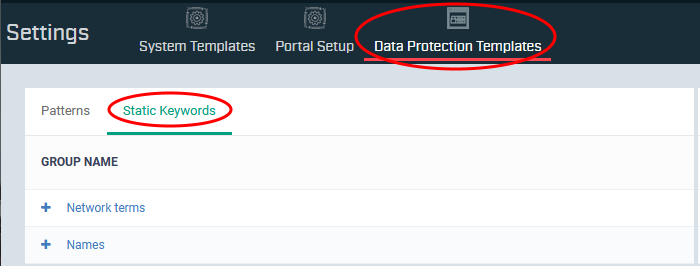
Add keywords to a group
-
Click '+' at the left of a group name:
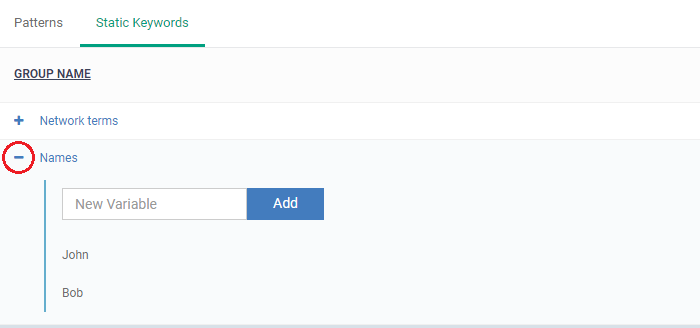
There are two ways you can add keywords:
-
Type them in the field provided. Click 'Add' after each keyword.
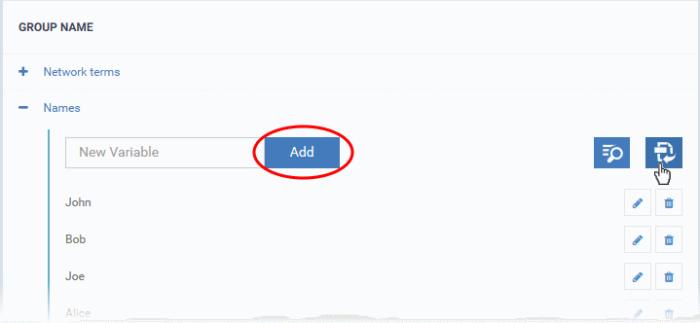
-
Import them from .csv file. Click the import icon on the right then browse to your .csv file:
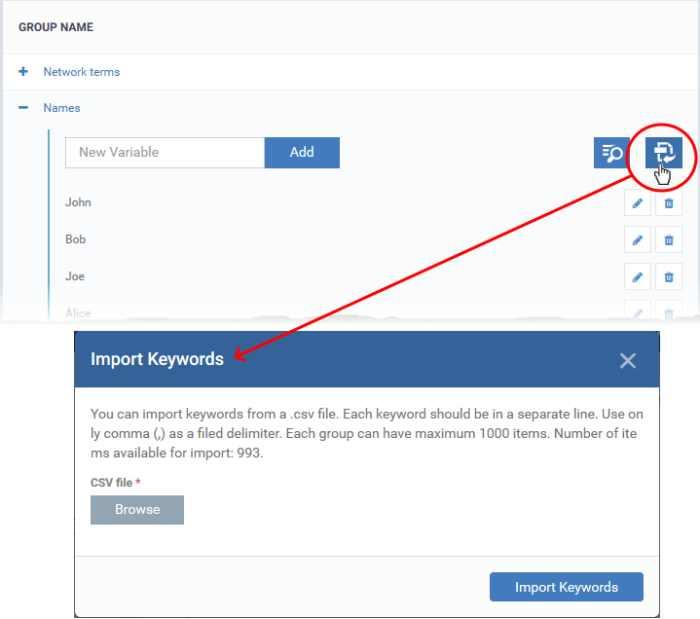
|
Advice:
Robert T Bowman 123-45-6789 Rob Bowman 123-45-6789 Robert Bowman 123-45-6789 R. Bowman 123-45-6789 Bowman Robert 123-45-6789 etc. |



