Manage Linux Devices
Click 'Assets' > 'Devices' > 'Device List' > 'Device Management' > click the name of a Linux device
The details page of a Linux device shows OS and software data, security info from Xcitium Client Security and other information. The screen also lets you manage endpoint profiles, remotely install Linux packages and configure group membership.
|
Note: If you haven't done so already, you should first enroll users then enroll their devices. |
View and manage a Linux device
-
Click 'Assets' > 'Devices' > 'Device List'
-
Click the 'Device Management' tab
-
Select a group to view only its devices
Or
-
Select 'Show all' to view every device added to xcitium
-
Click the name of any Linux device to open its 'Device Details' pane:
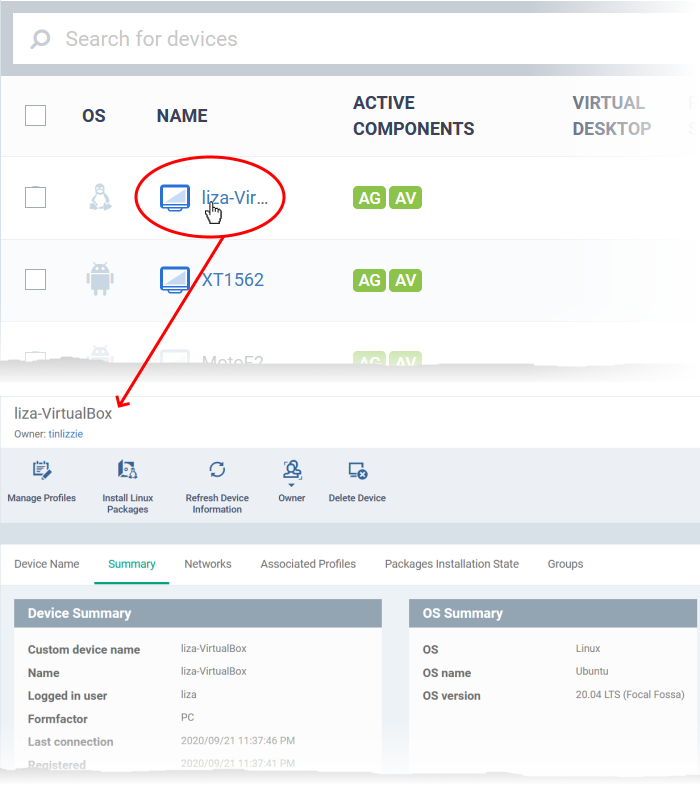
Device details are shown in six tabs:
-
Device Name - The device label. You can change this as per your preferences. See View and Edit Linux Device Name for more details.
-
Summary - General details of the device, including device information, OS details and security configuration. See Summary Information of Linux Device for more details.
-
Networks - Information about the network to which the device is connected, MAC address, IP address, and more. See View Network Information of a Linux Device for more details.
-
Associated Profiles - Profiles deployed on the device. See View and Manage Profiles Associated with a Linux Device for more details.
-
Packages Installation State - Linux packages that have been installed on the device via xcitium. See View Linux Packages Installed on a Device through xcitium for more details.
-
Groups - Device groups to which the device belongs. You can manage group membership from here. See View and Manage Device Group Memberships for more details
Administrators can remotely perform various tasks on the device using the options at the top of the interface.
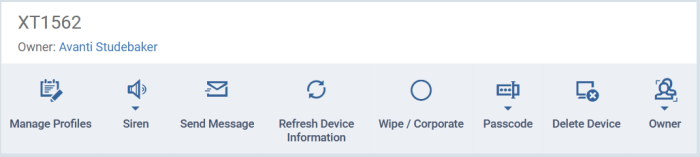
-
Manage Profiles - Add or remove device profiles. See Assign Configuration Profiles to Selected Devices for more details.
-
Install Linux Packages - Remotely install Xcitium Client Security for Linux package. See Remotely Install Packages on Linux Devices for more details.
-
Refresh Information - Contacts the device and updates displayed information. See Update Device Information for more details.
-
Owner - Change the user with whom the device is associated. You can also change the type of device to corporate or personal. See Change a Device's Owner and Change the Ownership Status of a Device for more details.
-
Delete Device - Removes the device from xcitium. See Remove a Device for more details.



